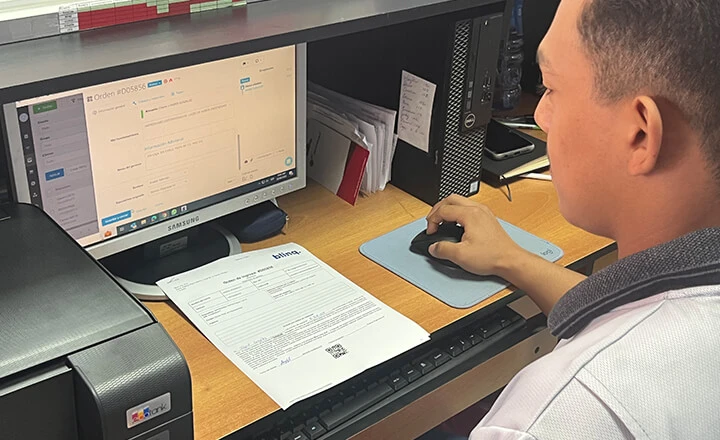To see products for your region, visit the North America site?
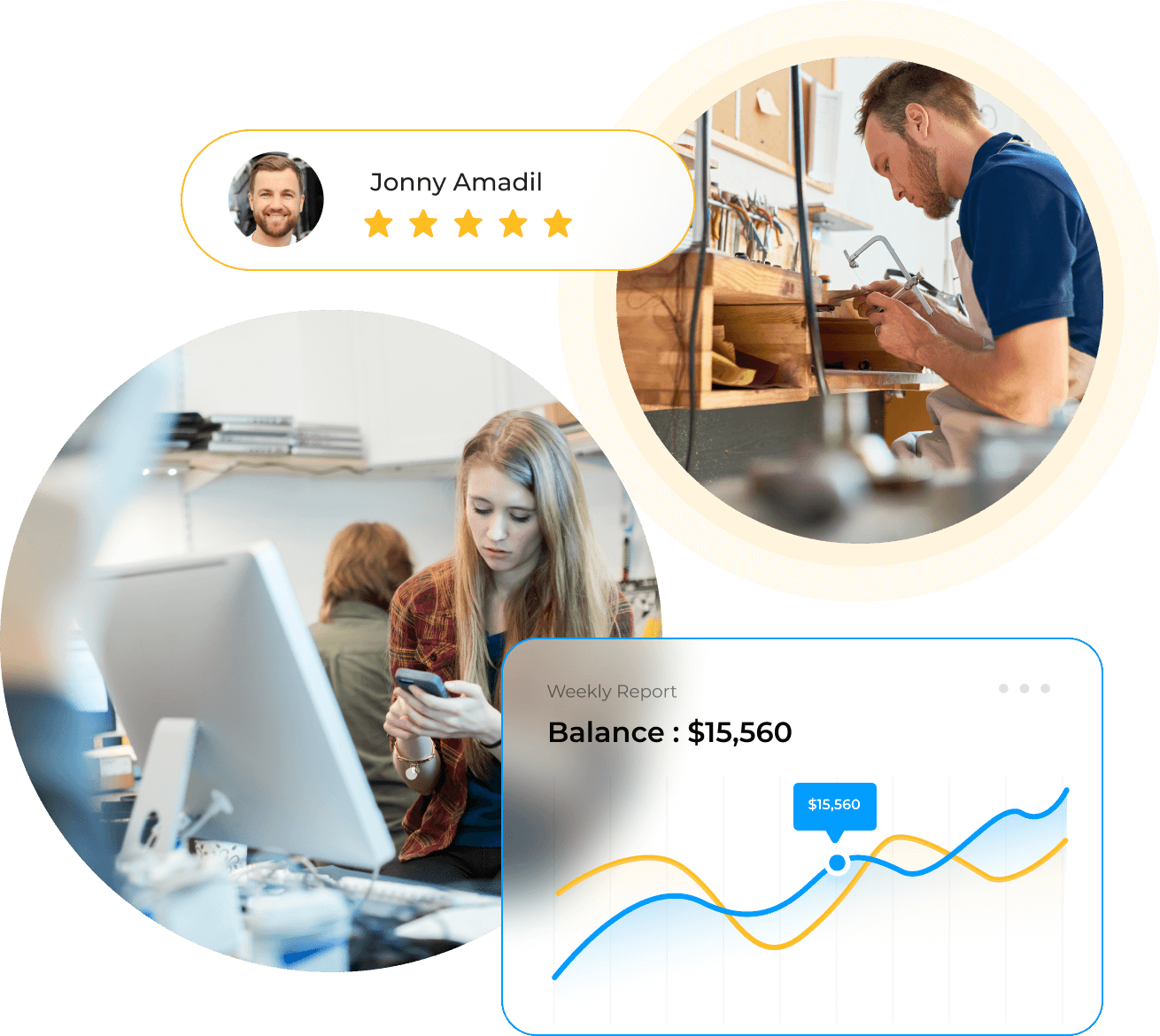
Provide High-Quality Repair Work With Less Admin Effort
Watch Repair Software
Game Console Repair Software
Speed up business development with advanced quoting processes powered by Orderry

Repair tracking software lets you streamline every step of work order processing, spot inefficiencies, and eliminate manual work
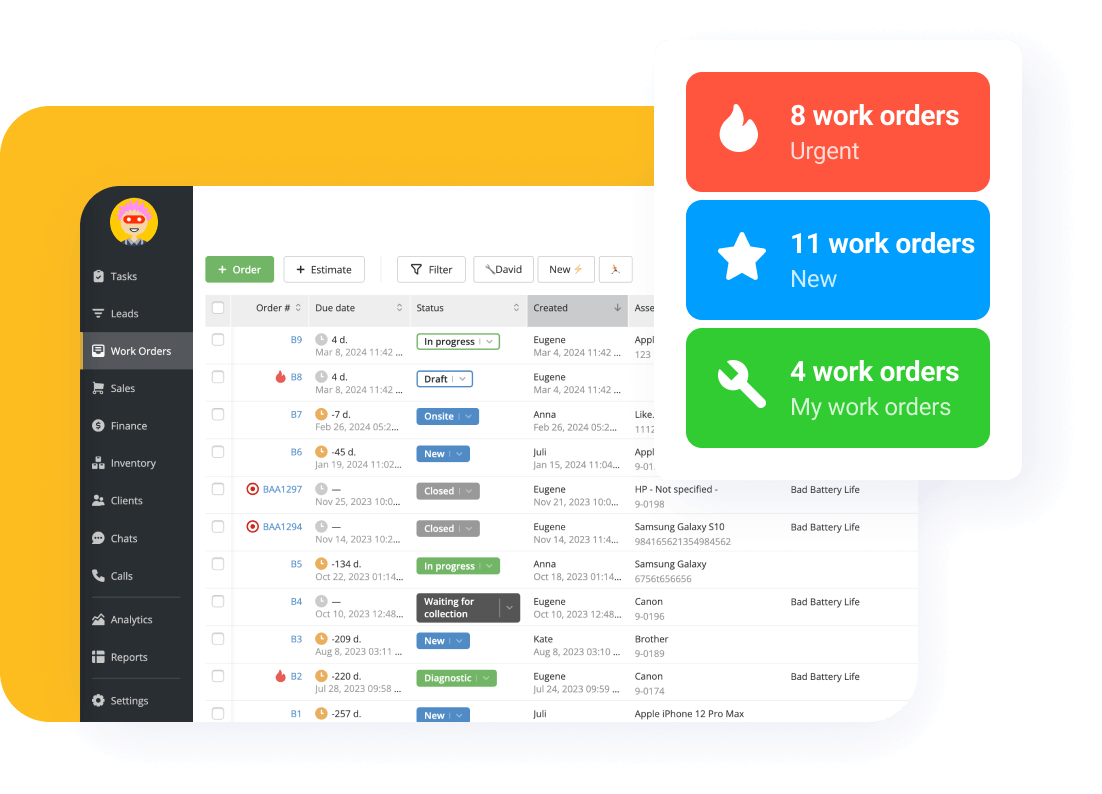
Receive repair requests through various channels, prioritize repairs based on urgency and complexity, add parts from stock, and assign jobs and tasks to technicians in a few clicks.
Web based work order system allows you to set rules for updating statuses, define status time limits, and use preset document templates and forms for common repair procedures.
The Work Orders app lets your techs conveniently process repair jobs and manage tasks online on smartphones or tablets while always having up-to-date data.
Invoice clients on-site and let them scan a QR code for a quick payment via Stripe
Leave comments and customer notes and follow all actions done
Attach photos and files to work orders
Sell products and services via the app
Schedule client appointments and easily manage resource workloads
Detect the vehicle's VIN by photo
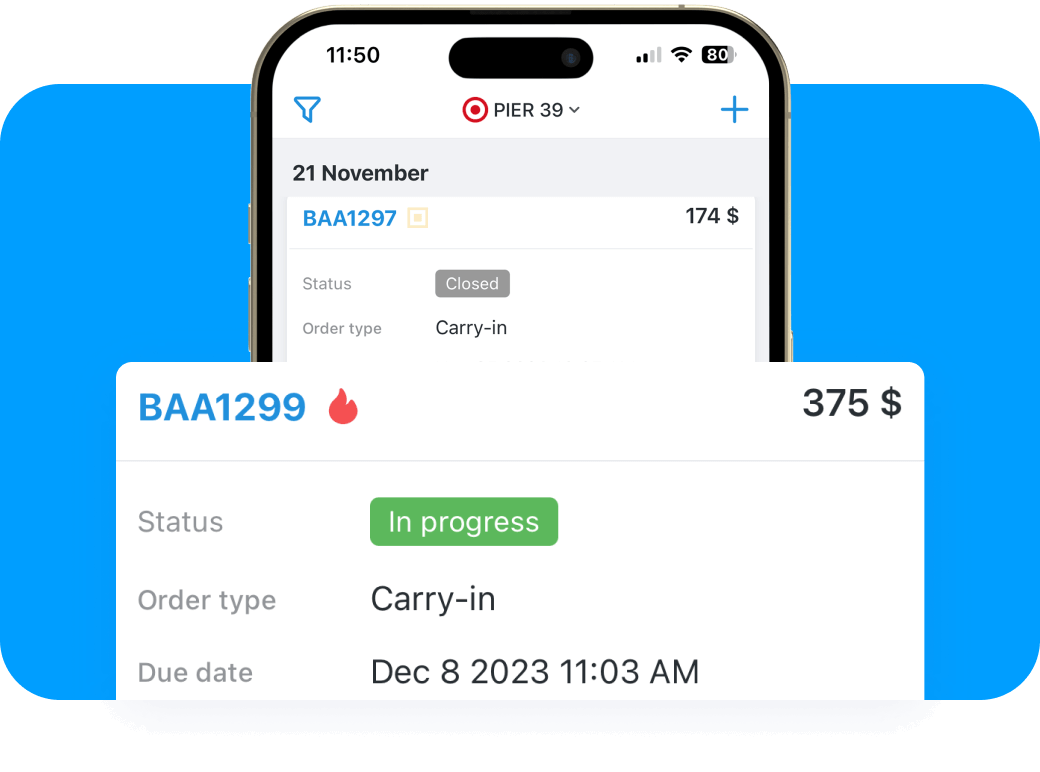
All shop management tools you need at affordable prices—sign up for a 7-day free trial. No credit card required
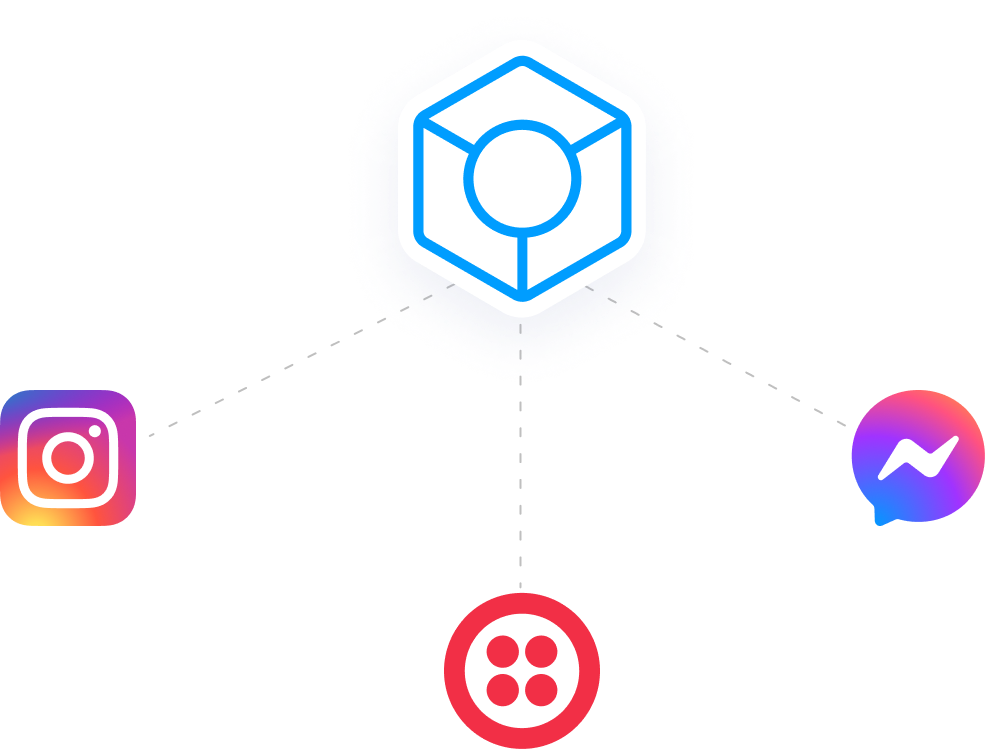
With easy-to-access repair shop software, you can keep track of customer information, such as contact details, repair history, and preferences, and capture leads through multiple channels to convert them into customers in no time:
Database of leads, clients, and their assets
Individual discounts setup
Comprehensive client profiles
Lead management tools and reports
Ensure your clients get regular updates on the progress of repairs and are notified of upcoming appointments and promotions. Have all conversations in one repair service software and automate routine tasks like collecting customer reviews.
“The best thing I have from Orderry is that I get the functions I have used in three different software all around in one software.”
Track the inventory of spare parts and tools in the repair shop software to minimize delays and ensure that repairs can be completed on time.
Keep track of devices, vehicles, and equipment your clients bring you in to get repaired. Digital warehouses of assets let you build a controllable process of managing clients’ belongings.

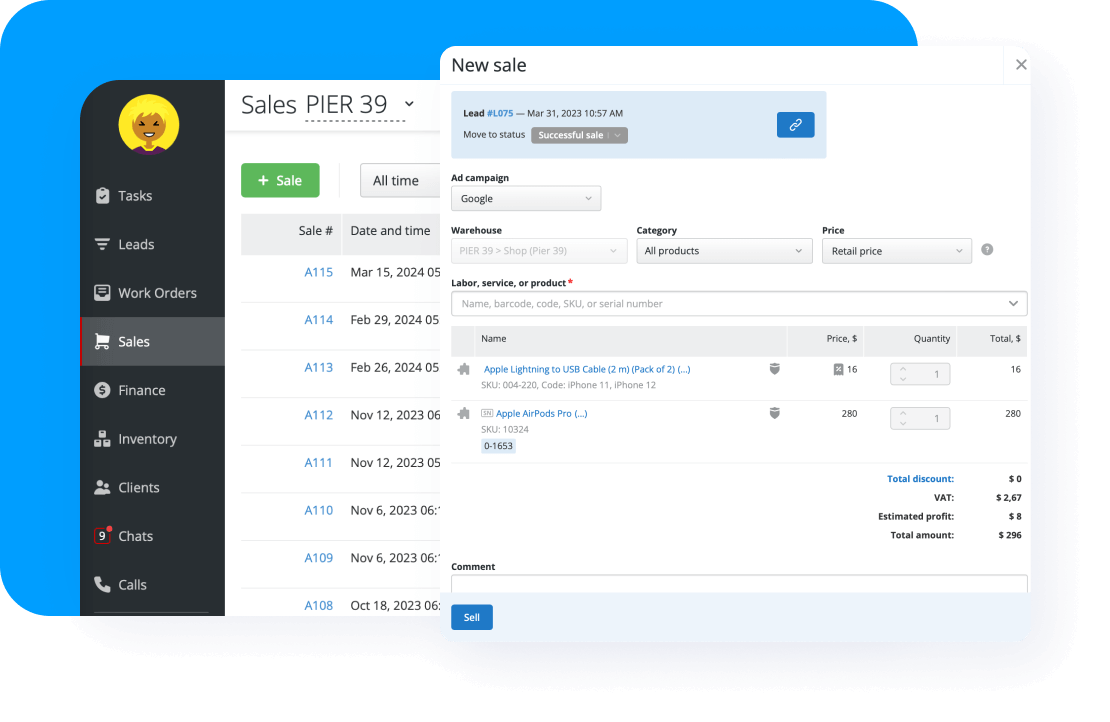
Besides repairs, you can organize basic sales of accessories, spare parts, and repaired devices in Orderry repair shop software:
Custom forms to perform a quick sale of products and services
Instant sync of stock levels with online marketplaces
Accepting client refunds
Ad campaign effectiveness tracking
Plan repairs, deliveries, and appointments in the job scheduling software to effectively manage employee time, allocate company resources and impress customers with quality service.

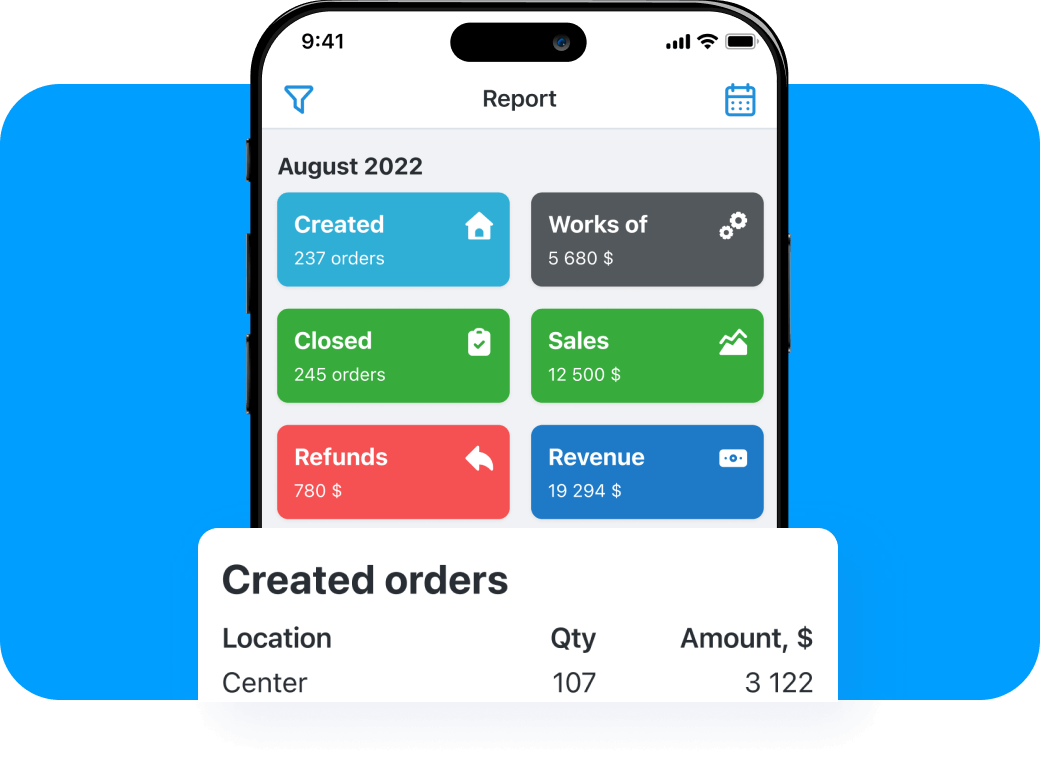
Use the Business Insights application to be constantly in the loop of what is going on in your repair shop in terms of performance and profitability.
Overview of daily KPIs
Quick contact with employees and clients
Control of cashbox balances
Two-factor authentication to strengthen account security
“Your workshop will have a plus growth in customer communication. Your team’s performance is going to increase exponentially. That is guaranteed by us, who have been using Orderry for about a year now, and we've seen how that has driven us to grow our repair business.”
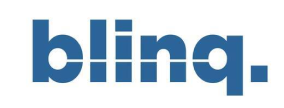
Leonardo Miranda
Technical Support Manager
at Blue Linq S. A.
Organize financial transactions with cash flow items and track your expenses and incomes in a cash flow report.
Reduce manual tasks and eliminate double data entry with automation tools—repair business software calculates sales tax and payroll, and instantly synchronizes financial info with QuickBooks Online or Xero.
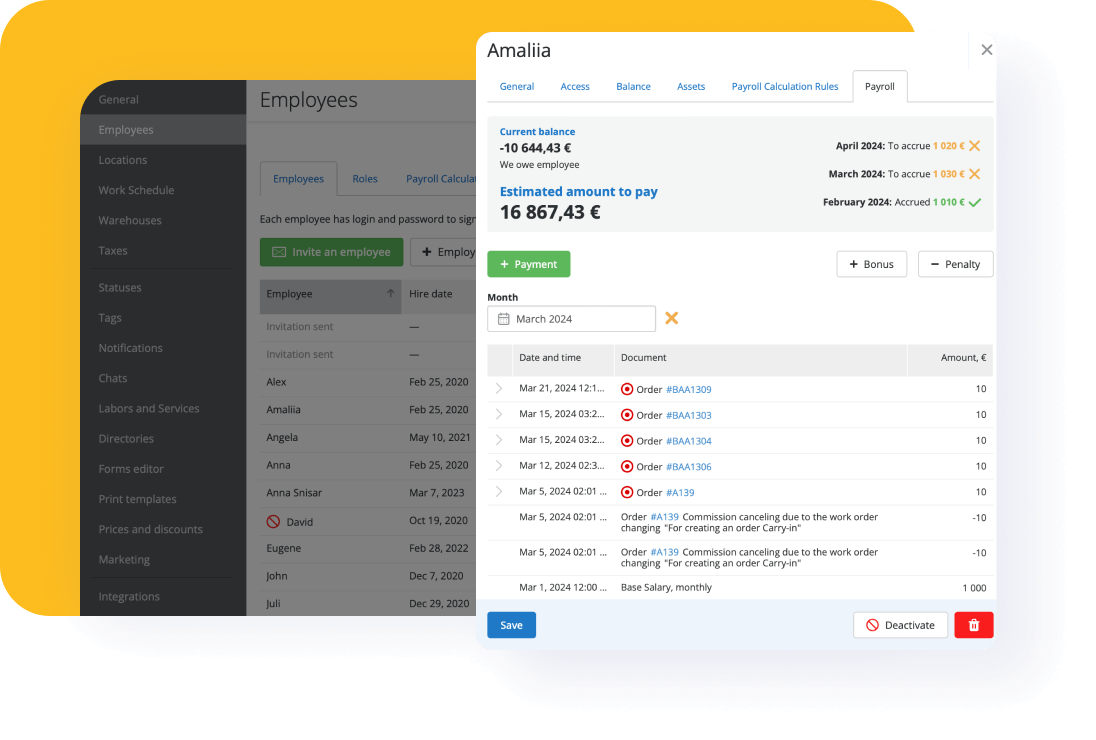
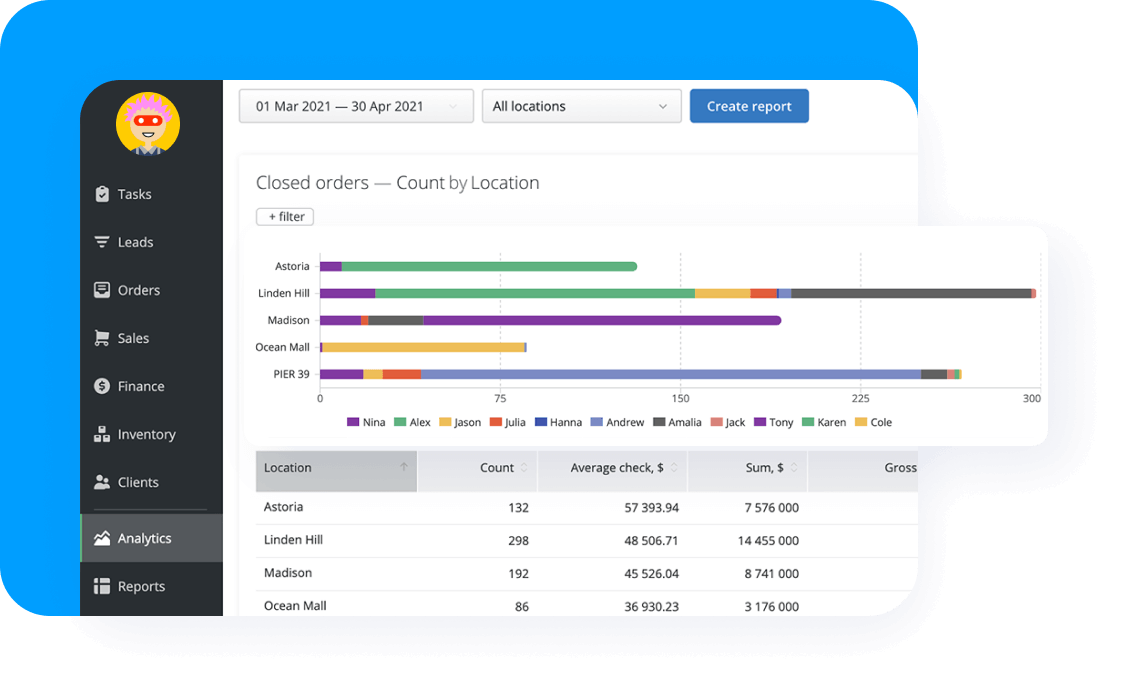
Use data to streamline business operations and increase your repair shop’s profitability.
20+ reports that you can generate in seconds
Company Insights to see a big picture of your business
Employee Activity Log report to track all actions done in your account
Organize every aspect of your repair business on a single platform.
Sign up for a 7-day FREE trial
Cloud-based repair shop tracking software accessible from any device
Regular updates and backups
Dedicated Customer Support via phone, chat, and email
Self-serving Help Center
4 interface languages
Speed up business development with advanced quoting processes powered by Orderry

FAQ
Repair shop management software is a program designed to help businesses manage their day-to-day operations in a retail or service-based environment. It provides a centralized platform for businesses to handle inventory management, sales tracking, customer management, employee scheduling, and financial reporting. Shop management solutions streamline and automate various processes, allowing businesses to save time, increase efficiency, and improve overall productivity. It also gives business owners valuable insights and analytics to make informed decisions and optimize operations.
Orderry software for repair shops will integrate with Stripe soon, enabling users to accept online payments in the system. With the integrated payment processing, you’ll offer your customers a seamless experience when they can choose whether to make credit or debit card payments.
Absolutely! Orderry offers handy automotive shop software tools to manage everything from inspections, services, and repairs to auto parts sales. With automatic parts write-offs to work orders, status time limits, custom templates, and invoice generation, your shop can provide clients with an unforgettable auto repair experience.
Basic features of a repair shop management solution include inventory management, CRM, appointment scheduling, billing and invoicing, and reporting and analytics. Inventory management is crucial for keeping track of parts and supplies, ensuring the repair shop has everything it needs to complete repairs efficiently. CRM helps the repair shop keep track of customer info, including contact details and repair history, allowing for personalized service and better customer experience. Scheduling automation streamlines booking and managing repair appointments, ensuring customers are served promptly. Billing and invoicing features of the service repair software enable the repair shop to quickly generate and send invoices and receive customer approvals, simplifying the payment process. Finally, reporting and analytics provide insights into key metrics such as revenue, repair times, and customer satisfaction, helping the repair shop make data-driven decisions and identify areas for improvement.
The most effective way to manage customer relationships is by implementing a cloud-based CRM system like Orderry. Organizing customer data in the repair service management software allows you to easily access and update customer information, ensuring personalized service and efficient communication. Additionally, implementing lead management strategies, such as capturing leads through online forms or offering promotions, can help you track prospects and convert them into paying customers. Regularly following up with leads and providing exceptional customer service will also contribute to managing customers and leads effectively in your repair shop.
Absolutely! Your field techs can process repair orders via the Orderry Work Orders App on smartphones or tablets. Employees can access all active requests, process and complete them, leave comments, attach photos and files, follow the Event Feed and view documents, change statuses, accept payments, and contact managers and customers via the mobile application. It is free of charge for all Orderry users.
With such a solution, you can quickly address most of the potential issues, in line with creating marketing campaigns in a well-aligned and streamlined manner. Use service and repair software like Orderry to keep every technician, work, and job assignment always on track:
This software allows you to create, track, and update work orders for various services, assign them to specific employees or teams, monitor progress, and generate reports. It helps streamline operations, improve efficiency, and ensure that repairs are completed on time and within budget. Repair shop software also allows businesses to prioritize work orders based on urgency or importance, track inventory and materials used for each order, and keep detailed records for future reference.