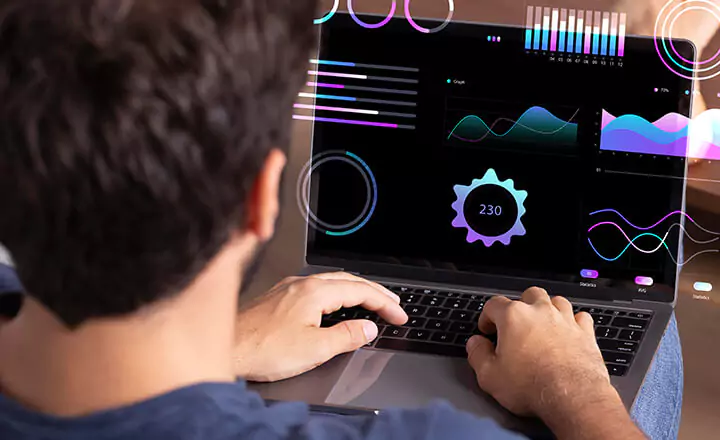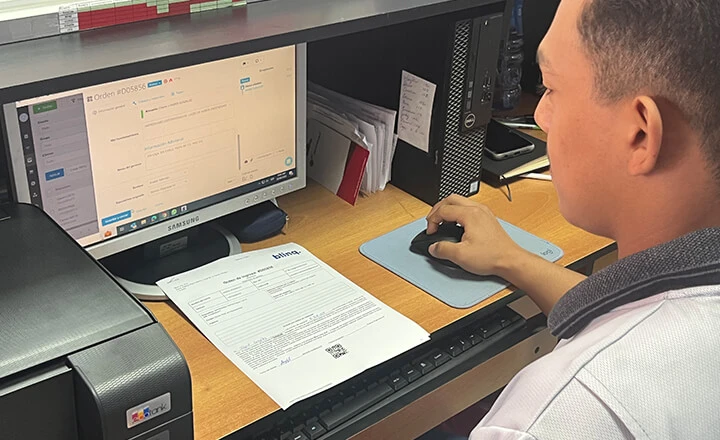To see products for your region, visit the North America site?

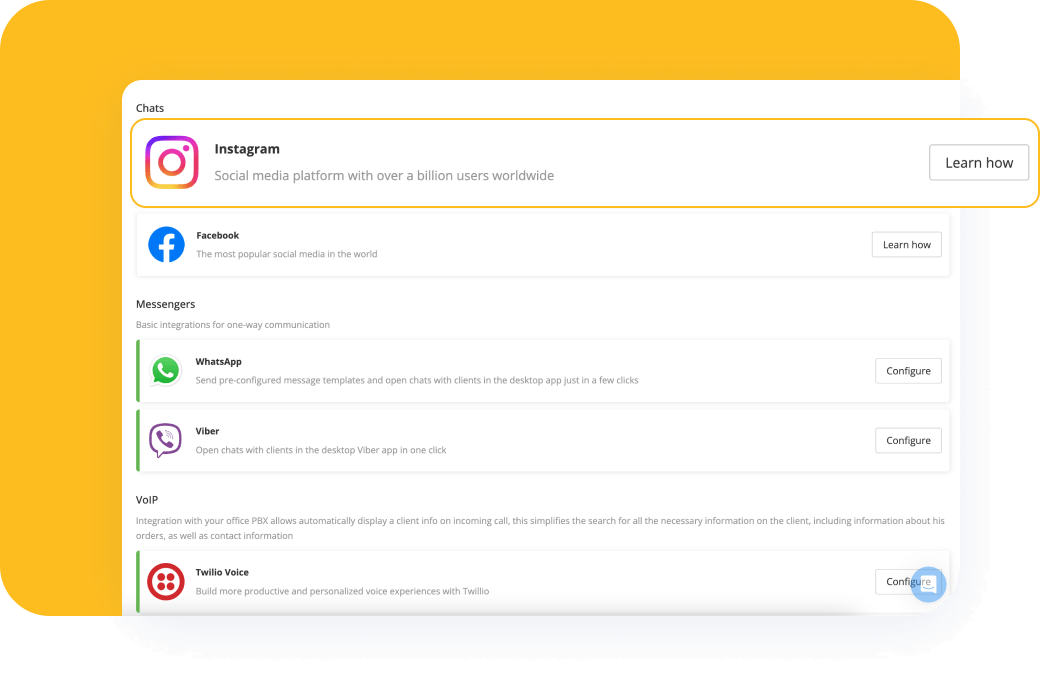
Integration with messengers makes interaction with potential and existing clients smooth and convenient. Chat, estimate a job’s costs, create work orders, sell products, and accept payments in one window of work order system software!
Orderry makes it easy to track and respond to messages. Manage business processes based on information received directly in conversations with clients.
All channels in one place
Communicate via messengers, email, phone, and social media in CRM
Manage chat statuses
Categorize chats into active and closed to track unanswered messages
Create jobs and schedule appointments
Manage everything in the chat with the client to save time on admin work
Limit employee access
Know who is responsible for communicating with clients
“Your workshop will have a plus growth in customer communication. Your team’s performance is going to increase exponentially. That is guaranteed by us, who have been using Orderry for about a year now, and we've seen how that has driven us to grow our repair business.”
Two-way SMS
Two-way Email (coming soon)
Tik-Tok (coming soon)
Collect customer inquiries from WhatsApp, social media, VoIP, and Email in one place. Distribute leads among managers and lead them through sales funnels customized for your processes. After closing the deal, the lead is converted into a work order or sale in one click.
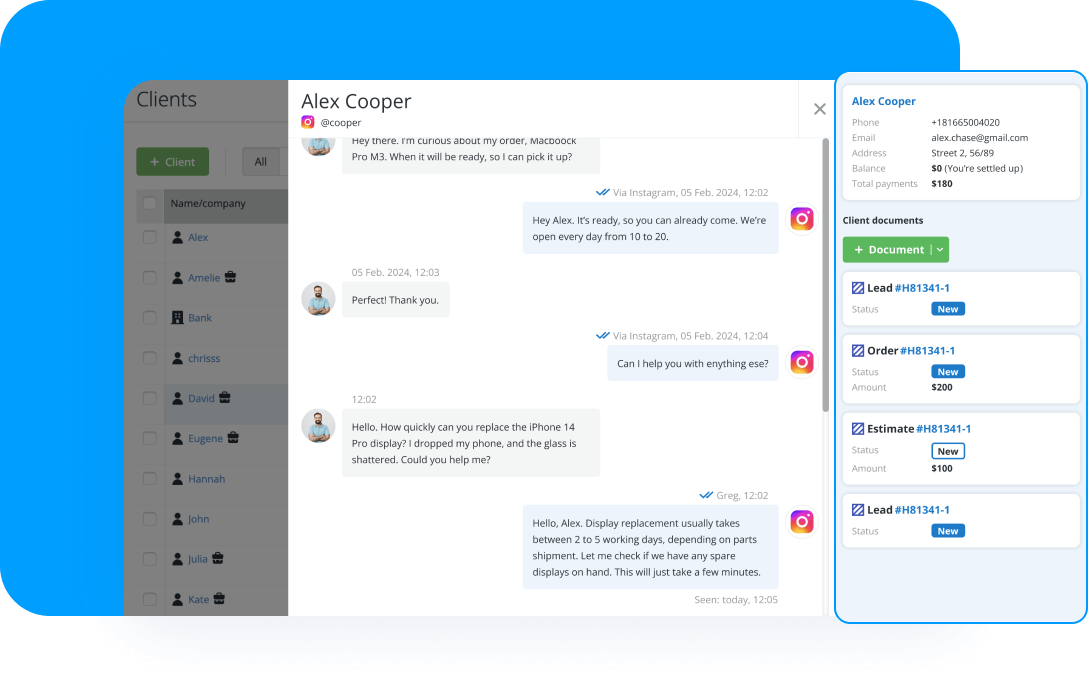
Find out how Orderry can help streamline your company's business processes
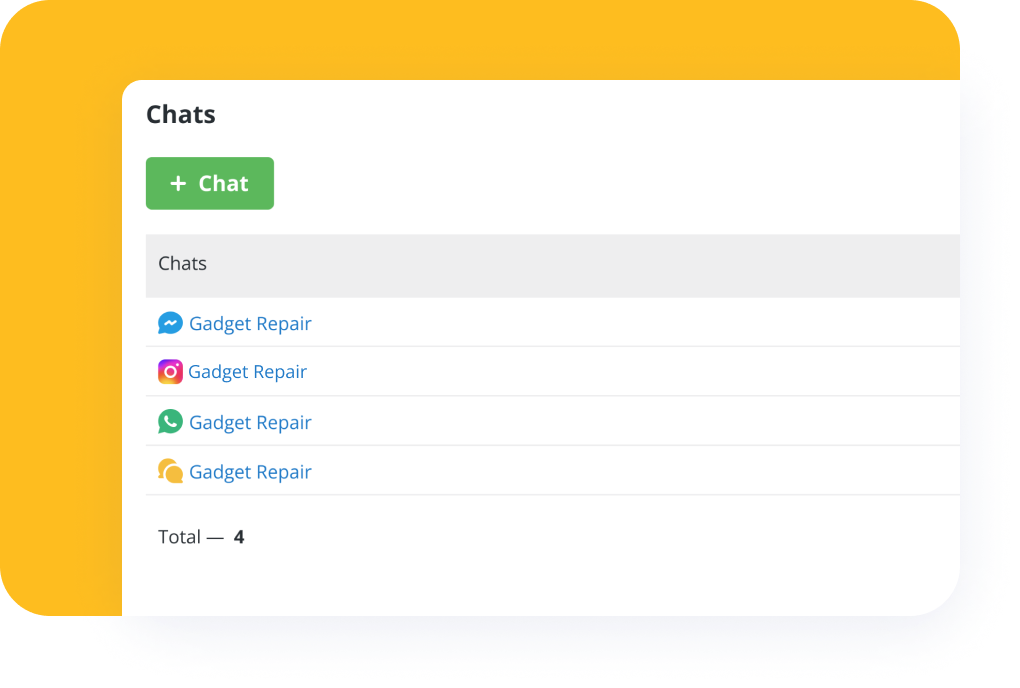
Connect as many Facebook and Instagram pages and messenger accounts as you need—in Orderry, you always see which channel the message came from.
Conversations from all messengers and channels in one tab
Convenient processing of leads and work orders
Conversation history linked to leads and clients
Control access to chats with clients
From a chat with a potential client, you can immediately create an estimate and send a link to the web form, where they can directly approve your offers. The approved estimate is automatically converted to a work order, linking conversations to the client profile in the database. You can easily see a particular client's communication history, work orders, inquiries, and payments. Orderry's integration with modern messengers allows you to connect with potential clients, saving time and effort.
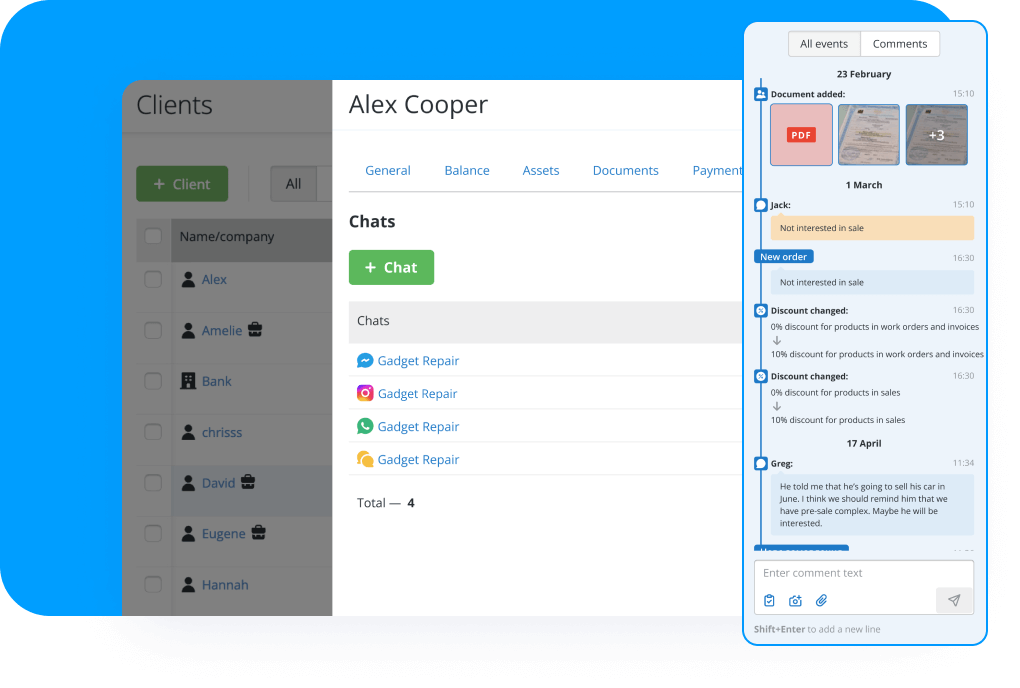
Let Orderry take over a significant part of your daily routine
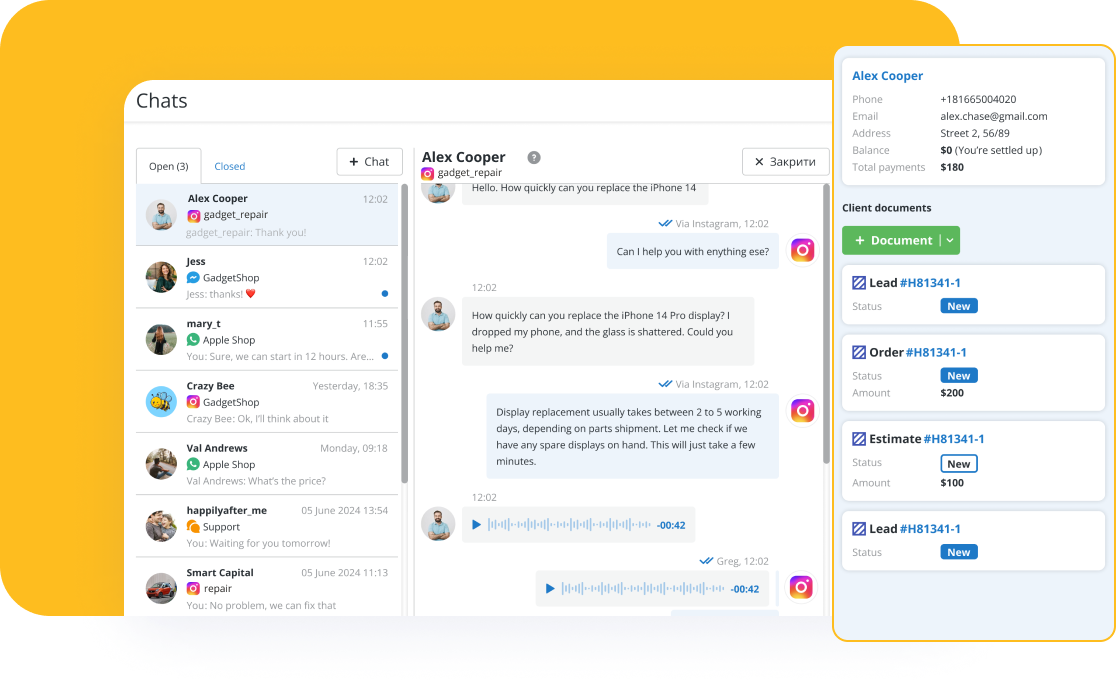
Communicate hassle-free: browse files, listen to audio, and reply to messages without leaving Orderry. Send feedback requests, payment notifications, delivery confirmations, and more.
“Thanks to the integration with WhatsApp, our technicians instantly see the conversation that is going on with the client. If the client asks, for example, how much a part costs or what time it will take, the technician sees all that information in parallel with the client. Once the diagnostics are done, a notification is sent to the client again through Orderry telling how much the total of the quote is and how long the repair will take. The client then responds via WhatsApp or email if they accept the quote. And that’s it. Our office team doesn’t have to make calls anymore.”
Orderry streamlines instant messaging conversations so that you always know the following:
which conversations require managers’ attention: Orderry visualizes the status of chats — active/closed
who is waiting for a response: the program highlights unanswered customer requests, which allows you to respond quickly and avoid losing sales opportunities
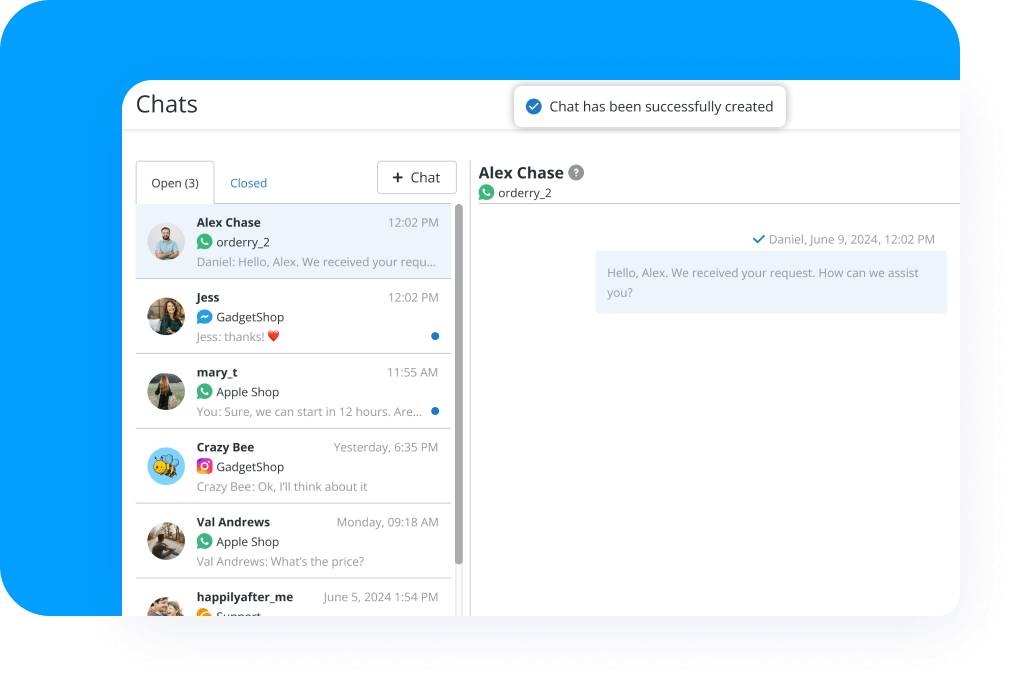
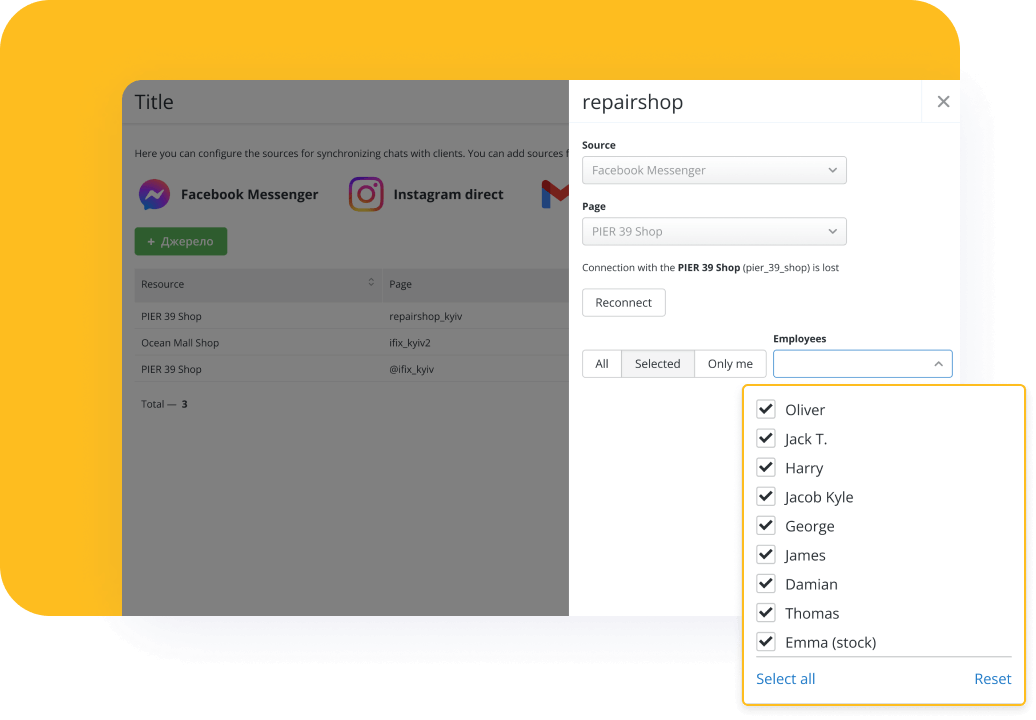
Unlike personal chats, several managers can answer in Orderry Chats. After setting up the integration, you can:
configure employee access: assign roles to employees to determine who can communicate with clients
track responsibility: know who in the team is responsible for a particular message
protect privacy: ensure the security of confidential customer information and avoid misunderstandings
Improvements for more effective communication with clients
Message templates to speed up communication
Assigning a manager for each chat
Chat with the customer directly from the work order
Attach media and files to messages
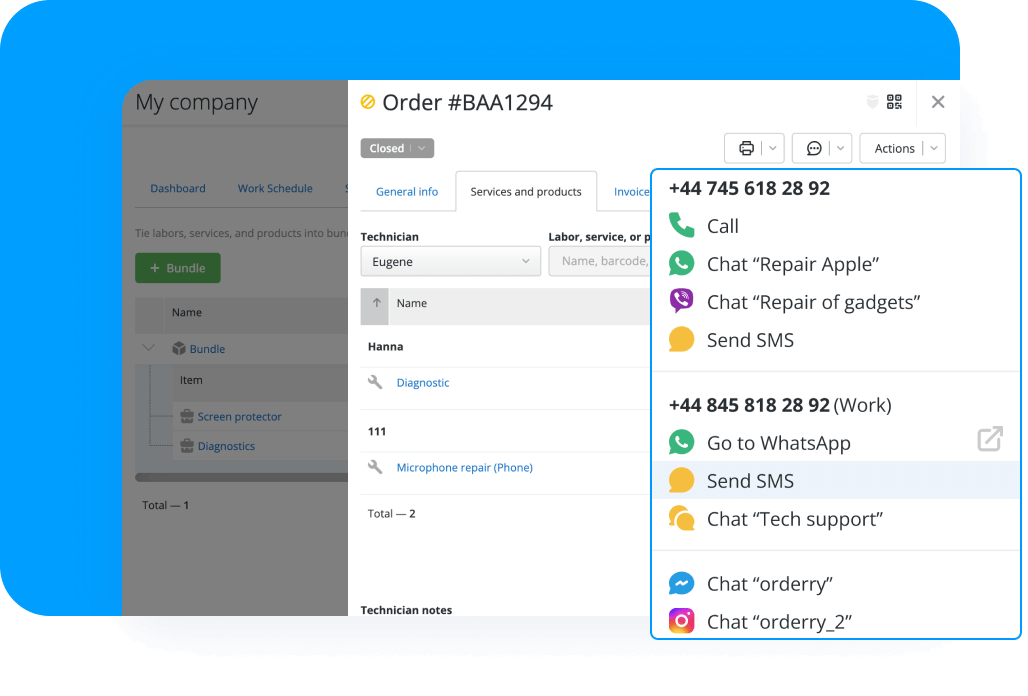
Watch live how Orderry can help you convert more prospects into clients
Respond quickly to customer inquiries and provide timely, personalized service
Build an ideal customer journey and organically fit the chat stage into it
Increase your target audience engagement by better understanding customer needs
Manage all business processes in one program
Organize teamwork right after registration: 3 employee accounts are already included
Do you have any questions? Contact Support for personalized assistance
Quickly master the tools you need thanks to step-by-step instructions in the Help Center and videos on the YouTube channel
Let Orderry take over a significant part of your daily routine
FAQ
Currently, Orderry can be integrated with the following messaging channels:
Integration with messengers will help you improve communication with your customer base and optimize your sales funnel. The built-in chat function will allow you to save all conversations with clients in a convenient customer relationship management system and promptly respond to their requests.
Use chat software to customize message templates and create estimates and work orders directly from chats without switching applications. Customer service through messengers will increase customer satisfaction, speed up employee work, and improve productivity.
Pay more attention to customer relationship management and each user in particular. Ultimately, this will help effectively convert visitors into leads and leads into clients and thus establish continuous sales pipelines.
Messenger integration by Orderry can significantly improve marketing activities and provide tools for marketing automation in one service. After all, it streamlines communication with your target audience (of course, you should consider the right time to contact different marketing groups).
Either way, you can interact with clients in real time by sending relevant offers, notifications about promotions, and new business features.
Collect important data about contacts or prospects, preferences, and behavior, and use it to improve your marketing strategies and personalize your approach.
A cloud-based messenger marketing automation platform allows you to effectively support customer demand with quick access to your audience. The chat service can promptly answer questions, advise on products or services, and provide information about promotions and company news.
Collecting customer feedback and analyzing their reactions to products or services is an important advantage. In addition, their wishes and suggestions can inspire further product or service improvements. Such direct communication improves customer relations, increases customer loyalty, and encourages clients to choose the company's products or services again and again.
A business owner can choose Orderry as a collaboration tool to create favorable conditions for the team to work together. At the same time, direct and fast communication with clients in the right hands can also contribute to business growth. This is possible thanks to: