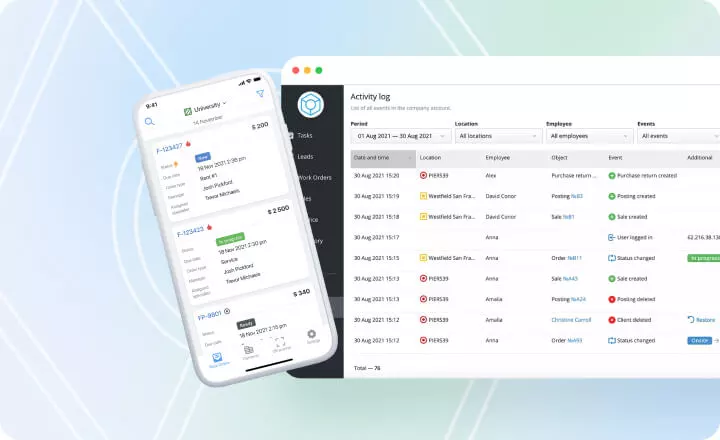How To Keep Track Of Work Orders: Tips & Best Practices
Business owners know that work order management is critical to running their businesses smoothly. But what are the best ways to manage clients’ requests? This guide will help you start organizing your work orders with maximum efficiency.
Table of Contents
The Basics of Efficient Work Order Management
Why Is It Important to Manage Work Orders?
6 Tips For Keeping Track of Your Work Orders
How to Choose the Best Work Order App
Final Thoughts
In business, work order management is the process of creating, assigning, and tracking works like repairs, services, or maintenance tasks. It helps streamline business operations, organize inventory management, automate routines, and gain more control over essential processes to complete work on time and according to the company’s quality standards. By creating work orders and assigning them to specific employees on a centralized platform, you can ensure that each task is given the attention it deserves.
The Basics of Efficient Work Order Management
Keeping track of work orders is crucial in businesses that provide services as it helps organize work requests, schedule and assign resources to tasks, and control work progress.
What is a Work Order?
Work orders are requests for specific services or products to be delivered or manufactured, typically from a customer to a supplier. Work orders can be for various repair jobs, field services, maintenance requests, or specific projects. As a document, a work order requests or authorizes the provision of a specific service. For instance, you can generate work orders for cell phone repairs, roof installations, predictive maintenance procedures, or garment alterations.
There are a few things to consider when creating work orders:
- Who is the customer?
- What is the work to be done?
- What are the specifications?
- What are the delivery dates?
- What are the costs?
- Who will be performing the work?
- How will the work be tracked and monitored?
Creating work orders can seem daunting, but the more you do it, the easier it becomes. In addition, many work order management solutions with templates, auto-completing, real-time data visibility, and customization options can help you streamline your record-keeping.
How to Process a Work Order
- Include as much information as possible on a work order to ensure the work is done to your specifications and the client’s requests.
- Add spare parts, equipment, consumables, o other items needed for the job.
- Assign the work order to an available technician or team.
- Notify the person or department that the work order has been assigned to them (via messengers or email notifications).
- Monitor the progress of the work order and provide updates as necessary.
- Close the work order when it is completed.
How to Close Out a Work Order
You'll need to take a few final steps to properly close a work order. First, ensure that all the work done is adequately documented: the services provided are recorded, the correct parts were used, and the work was done to the client's satisfaction. Once the documentation is complete, you must either submit the work order for approval or update the work order status according to your repair process workflow.
Why Is It Important to Manage Work Orders?
The work order helps control what work has been completed, the work currently in progress, and what is scheduled for the future. This is also an effective way to track the costs associated with each job. By creating work orders for each service request and keeping track of the materials used and the hours worked, you can more easily track your expenses on the actual execution and make sure you are charging enough for your services. In the long run, you will know whether the business is making a profit on each job and whether the customer is getting what they expect for their money.
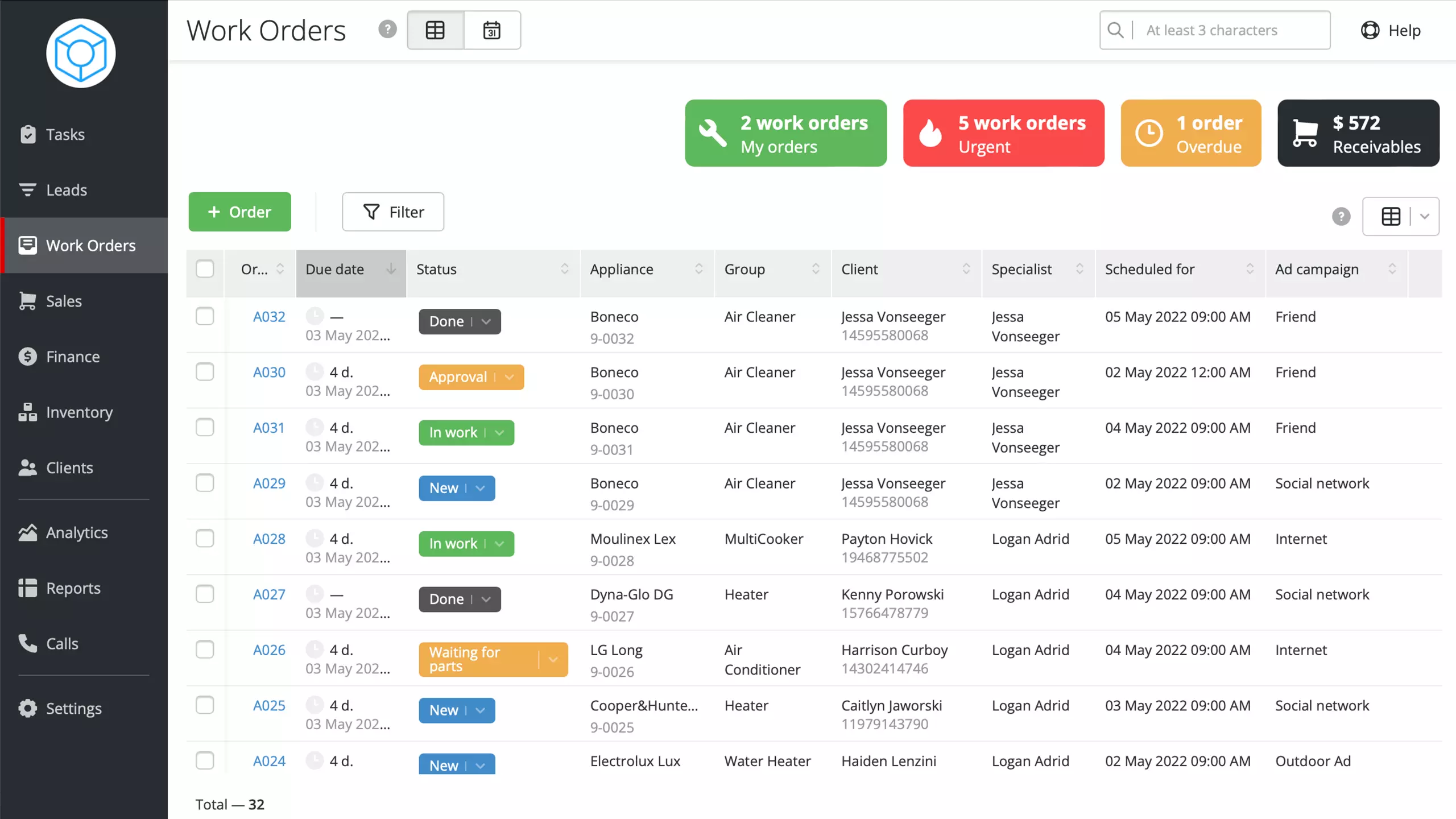 How work orders are displayed in Orderry appliance repair software
How work orders are displayed in Orderry appliance repair software
6 Tips For Keeping Track of Your Work Orders
Tip 1. Use a software solution that is specifically designed for the electronic tracking of the work that has been completed. You can follow the progress and ensure that everything runs smoothly. Ensure you have a system for assigning work orders to specific employees and detailed instructions on work order processing. Hence, everyone knows their responsibilities, and the work is completed on time.
Tip 2. Create templates for standard documents you need to generate when processing work orders. E.g., with the intuitive template editor in Orderry field service management solution, you can edit custom fields and enable auto-fill in all typical documents like quotes and invoices. This way, variable data stored in your account will be already there when you generate a document from work orders or sales. Your employees will no longer have to manually enter client, product, or work order information.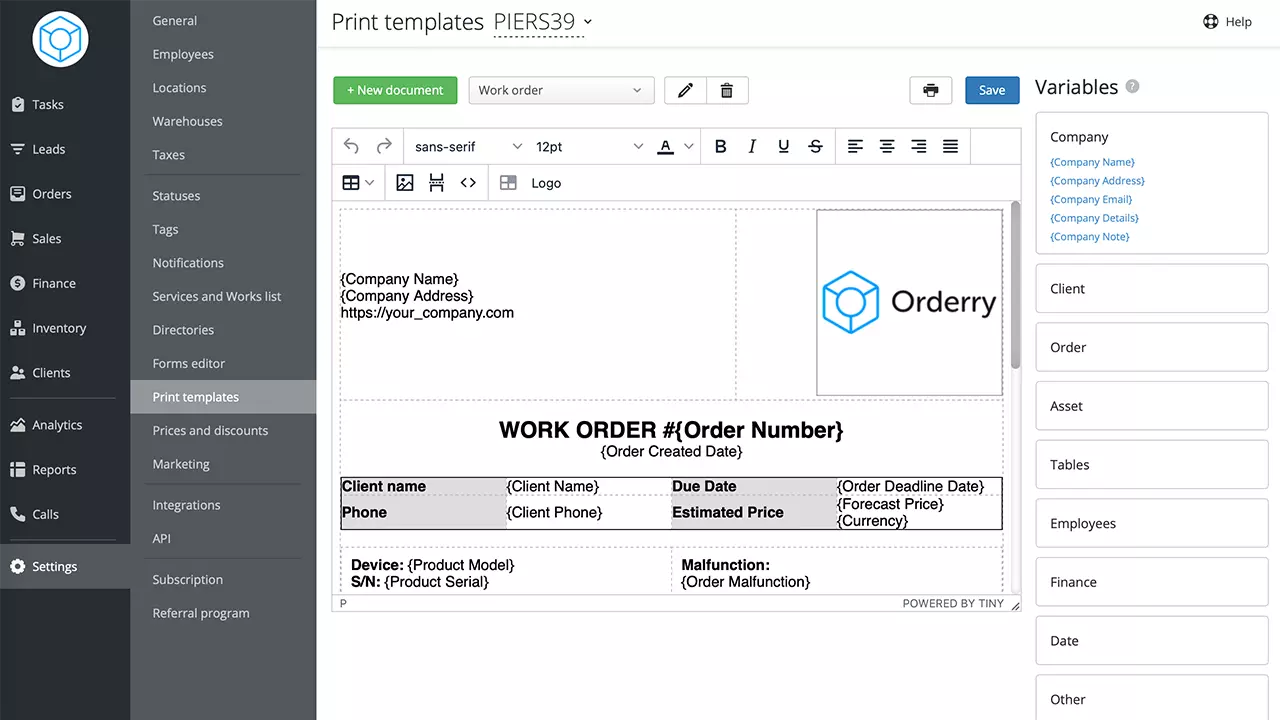
Screenshot of the Document Template Editor in Orderry
Tip 3. Monitor the progress of the work, not just the result — to avoid missed deadlines and disappointed clients, you should track the entire workflow process, from requests to completion. This way, you can resolve issues before the work order is due.
For instance, in Orderry’s jewelry repair software, you can control deadlines and each stage of jewelry repair processing using statuses. You just configure the rules for moving from one status to another to build different workflows for different work order types. Additionally, it is possible to set up status time limits for each status so you will see where the process gets delayed.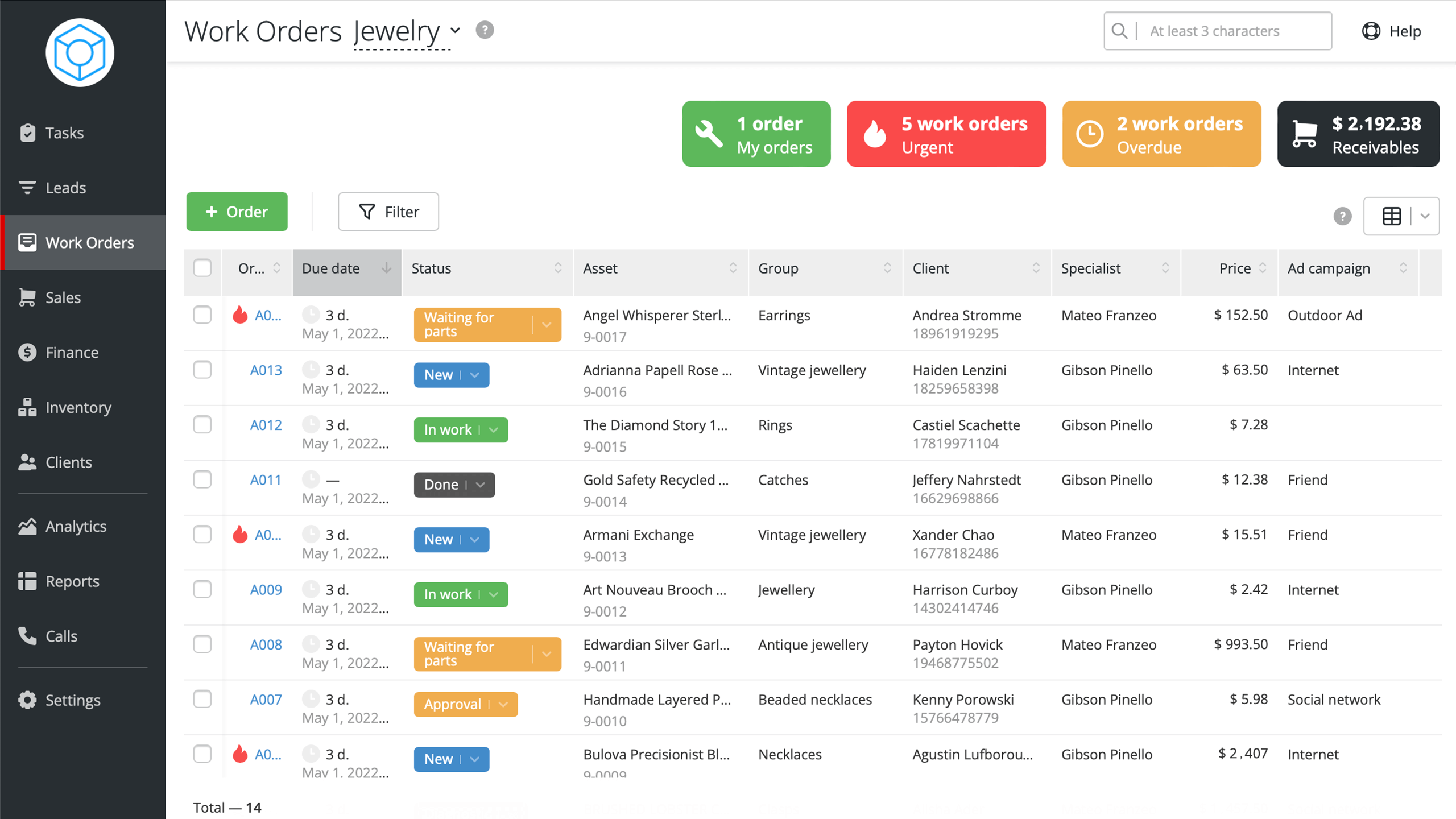
Work Order Table in Orderry
Tip 4. After a work order has been placed, some changes in requirements or additional customer requests may occur. Keeping your employees up-to-date is essential to maintaining a productive and organized work environment. When using Orderry’s bicycle shop software, you can set up automatic notifications via SMS or email for employees when their work orders change or when they are assigned a new task.
Tip 5. Make your clients feel they have control over the situation by letting them track their work order statuses throughout the process. This will calm and give confidence that their work order is being worked on. In Orderry, clients can track their work orders with automatic notifications of status changes or via a status widget on a company’s website.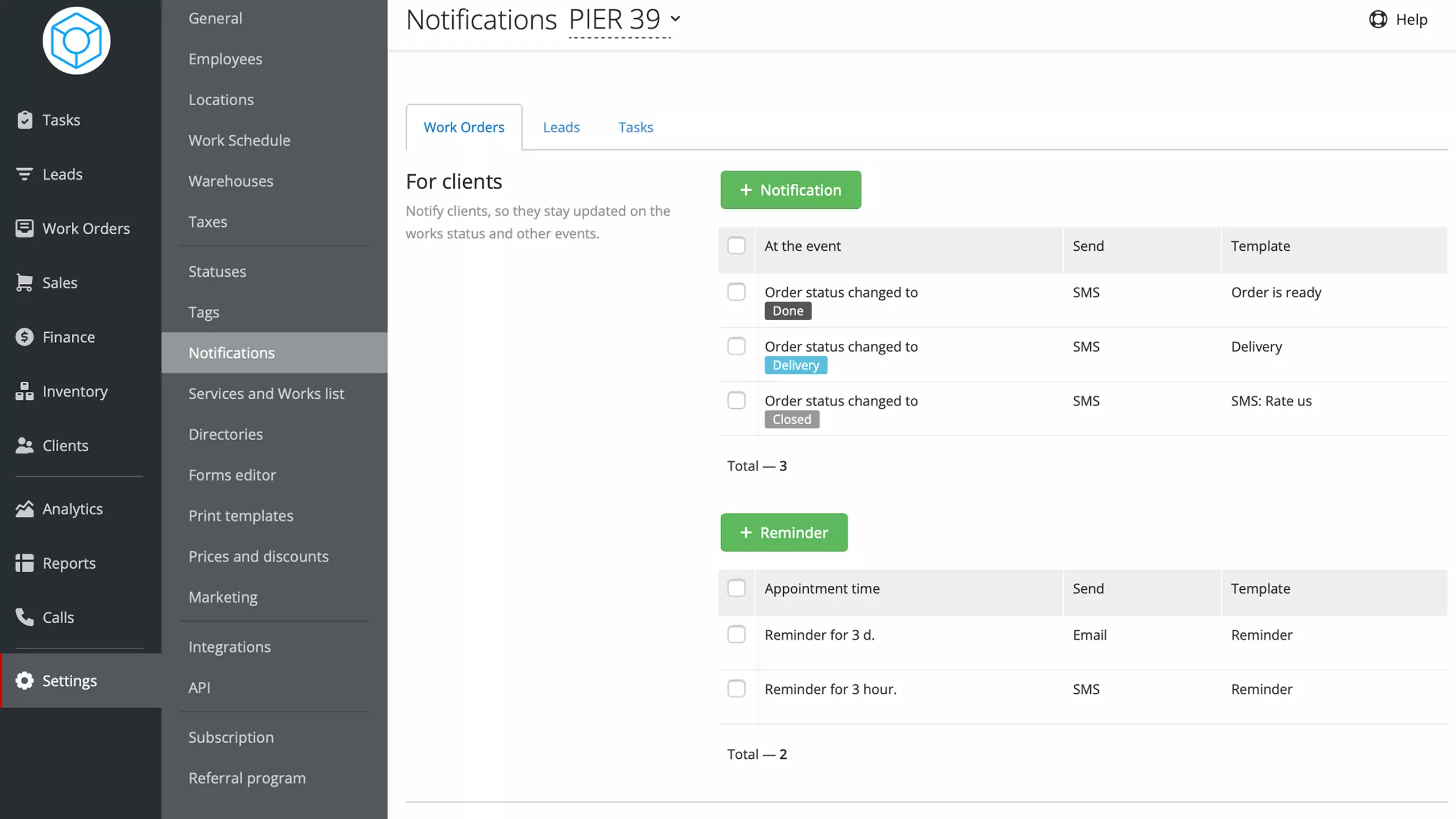
Setting up automatic alerts in Orderry
Tip 6. Follow up with your clients to ensure they are happy with the work done so they’ll be more likely to use your services in the future. You can also ask them to review your services on a site like Yelp or Google. This can help other prospects learn about your business and decide if they want to use your services.
In Orderry, sending a review request to your client after completing a work order is a fully automated process. You just create a template with a message and a variable with a link for the client to a review form. The program will use this template to send automatic requests via email or SMS after closing the work order.
Ready to automate work order processing in your company? Sign up now to use Orderry free for 7 days.
How to Choose the Best Work Order App
When choosing the proper work order application for field service, repair, or maintenance management, consider the following vital factors:
- Assess your specific needs and requirements. Consider the size of your organization, the complexity of existing repair or maintenance processes, and the key features and functionalities you require in an app. Look for an app that offers customizable work order templates, preventive maintenance schedules, inventory tracking, complete maintenance history, and the ability to generate reports and analytics.
- Ensure the app is user-friendly and offers cross-device accessibility, impacting adoption and ease of use for your field service crews, office staff, or maintenance teams.
- Read reviews and seek recommendations from other professionals in your industry for valuable insights into the effectiveness and reliability of different work order apps.
Final Thoughts
The work order management process is essential to running a successful small business. It can help you track what work needs to be done, when it needs to be done, and who is responsible for it. The most effective way to manage work orders is using quality management software, where you can access detailed information about each work order in seconds, such as the tasks completed, the time it took to complete the work, and the cost of the materials used. You can also track the progress of each work order, assign tasks to techs and maintenance managers, and follow up with your customers after completing a work order.