To see products for your region, visit the North America site?
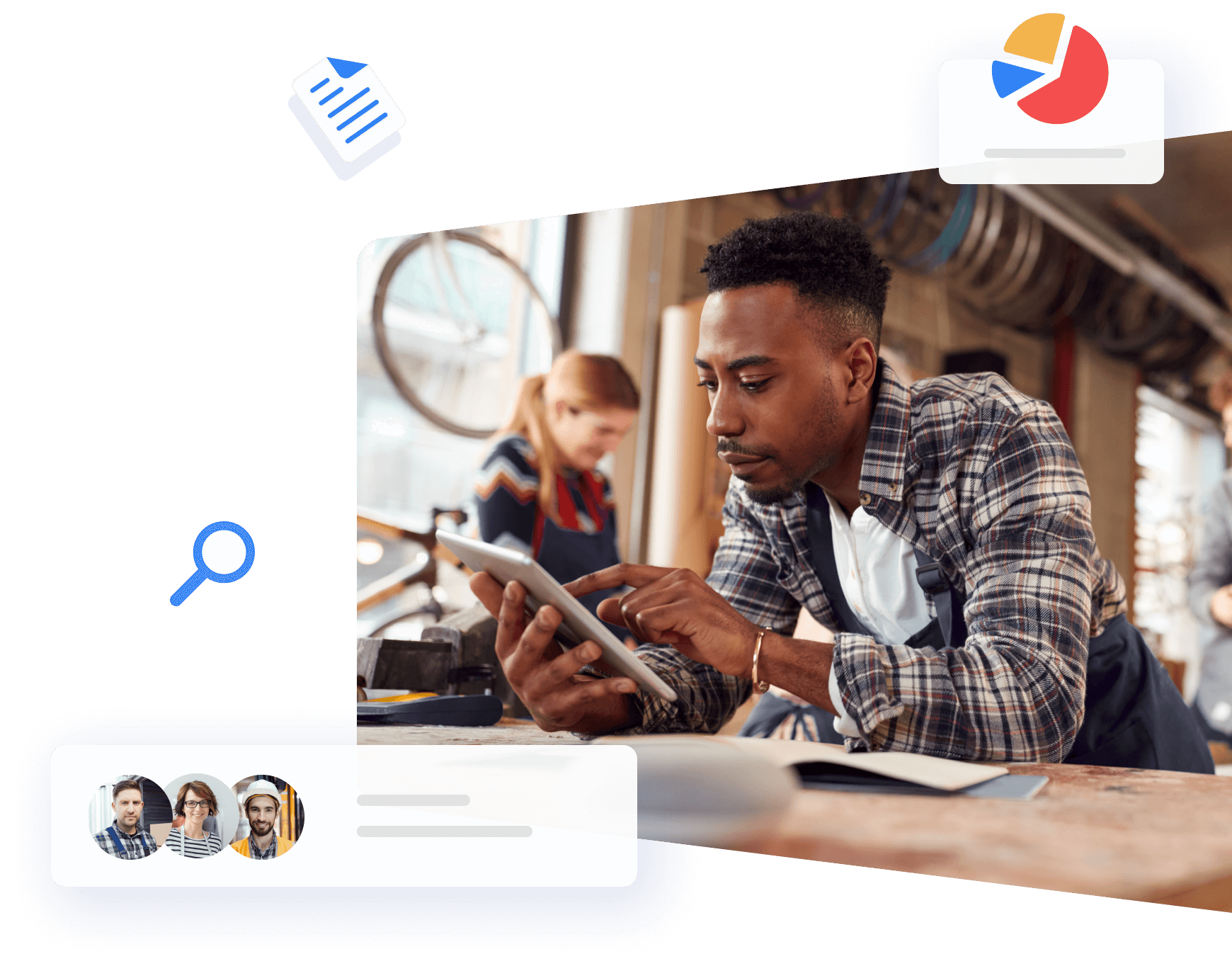
Effortless transition from estimates to payments via public forms
Instant inventory and work order sync
Job assignment according to employee work schedules
Custom workflows with status sequences
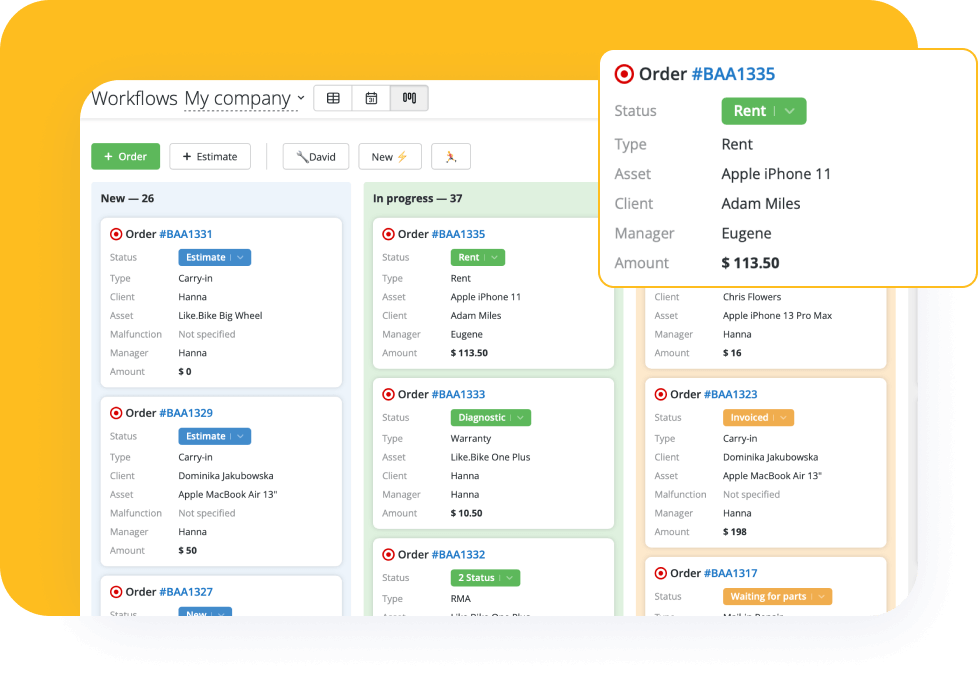
Easily keep records of leads and work orders in a single database, saving your employees time on manual tracking.
All-in-one solution to manage your entire workflow, from estimation to getting paid
Group work orders and estimates by status on a Kanban Board and easily move them from column to column
Chats with potential clients in work order software: Facebook Messenger, Instagram Direct, WhatsApp
Offer your clients real-time status updates via the website work order widget
Keep accurate financial records with Client-Payer balances
Book a 15-minute Demo to see how Orderry can save you time = money
Manage your work orders' progress and due dates with status chains to deliver them on time and improve the completion rate.
Set up Status Time Limits and rules for changing statuses
Receive automatic updates on work order status post-payment
View summaries of overdue work orders, estimates, and leads
Follow the event feed of each job and estimate in work order software
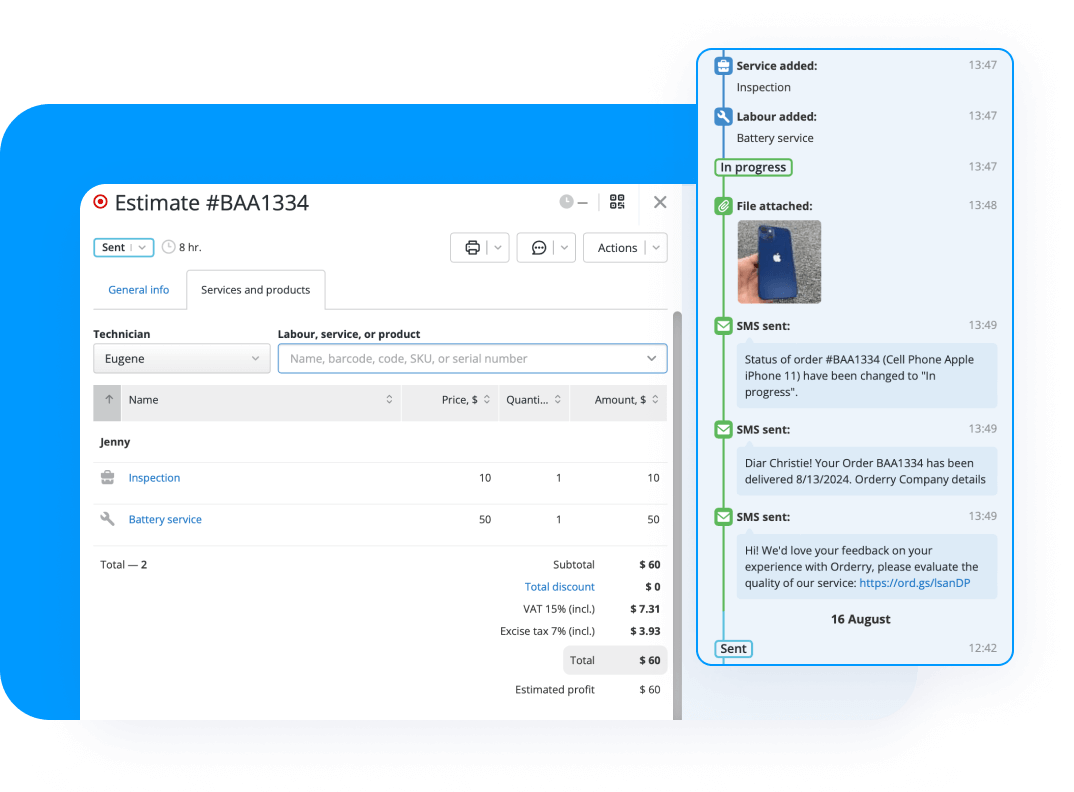
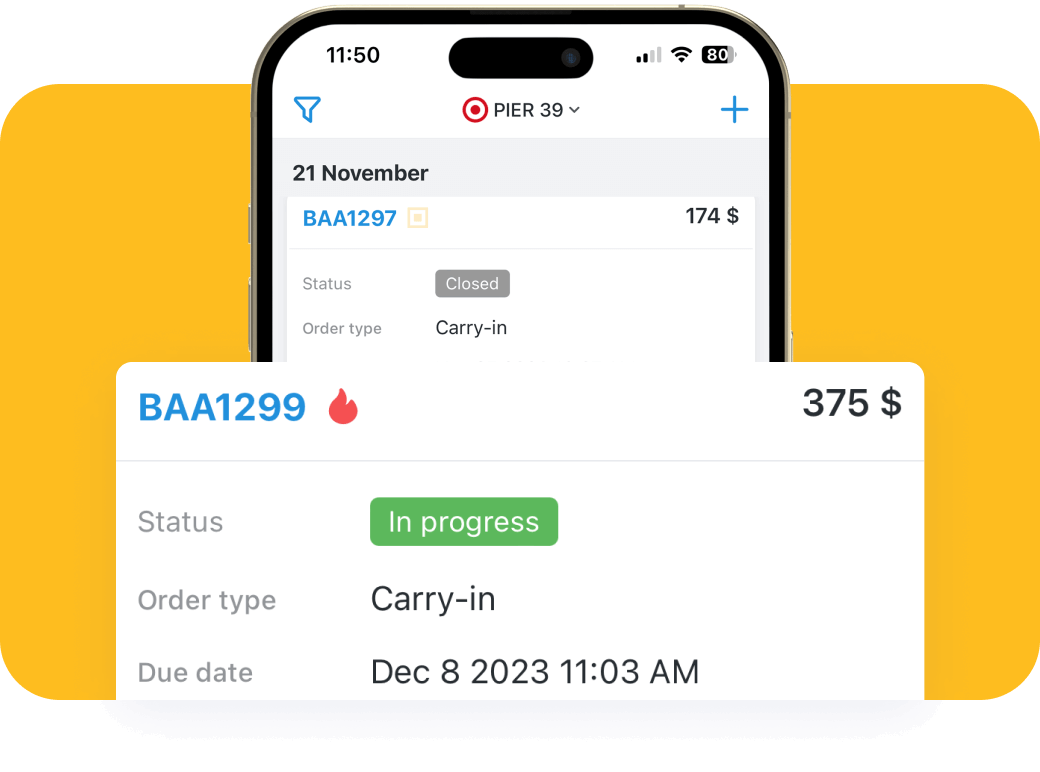
The Orderry simple Work Order app provides your field workers with key features of the web version so that they can process jobs on smartphones and tablets with a few taps.
Adding photos, files, and comments to work orders
Following all actions in the event feed
Updating statuses and closing jobs
Filtering, sorting, and quick work order search
Secure on-site payments with QR codes
Plan the workload of your technicians and company resources in the job schedule software to avoid overlapping or gaps in the employee work schedules.
Convenient calendar view
Appointment and work order scheduling
Estimated duration of work
A quick search for an available technician
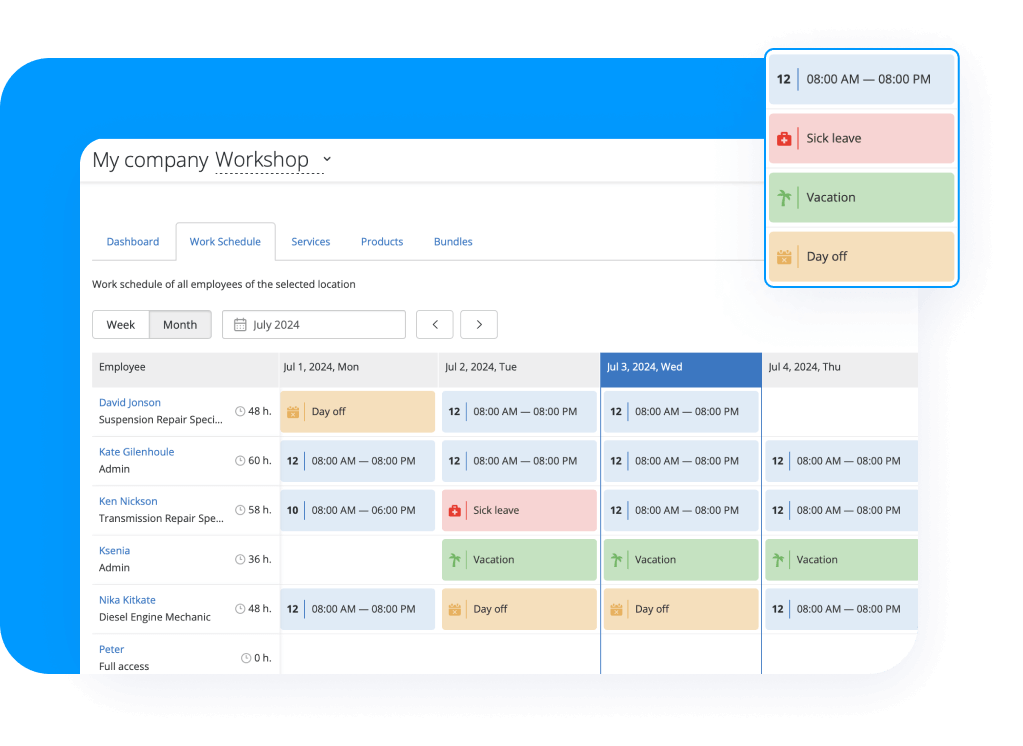
“Before Orderry, our workshop assistants spent 80% of their days calling clients, saying their equipment was ready to pick up.”

Leonardo Miranda
Technical Support Manager
Blue Linq S. A.
“We assign different statuses for different persons (sales dep/spare parts dep/ technicians) in Orderry. We do not have to inform managers about repair status and time as they can see it themselves.”

Kasparas Bražys
Service Manager
Coffee Friend Group
“In Orderry, we take pictures, add comments, and add those pictures to the comments. So this kind of report for specific jobs helped us a lot to get the invoice paid. It's not the same as telling the customer that there was a lot in there instead of having a report with pictures of what was happening.”

Miguel Rivera Figueroa
Operations Manager
Target Rent A Car
“Work order creation and tracking are features that have highly organized our processes.”

Amani Maki
HR Manager
Veneno Auto Care Center
Start managing work orders effectively today
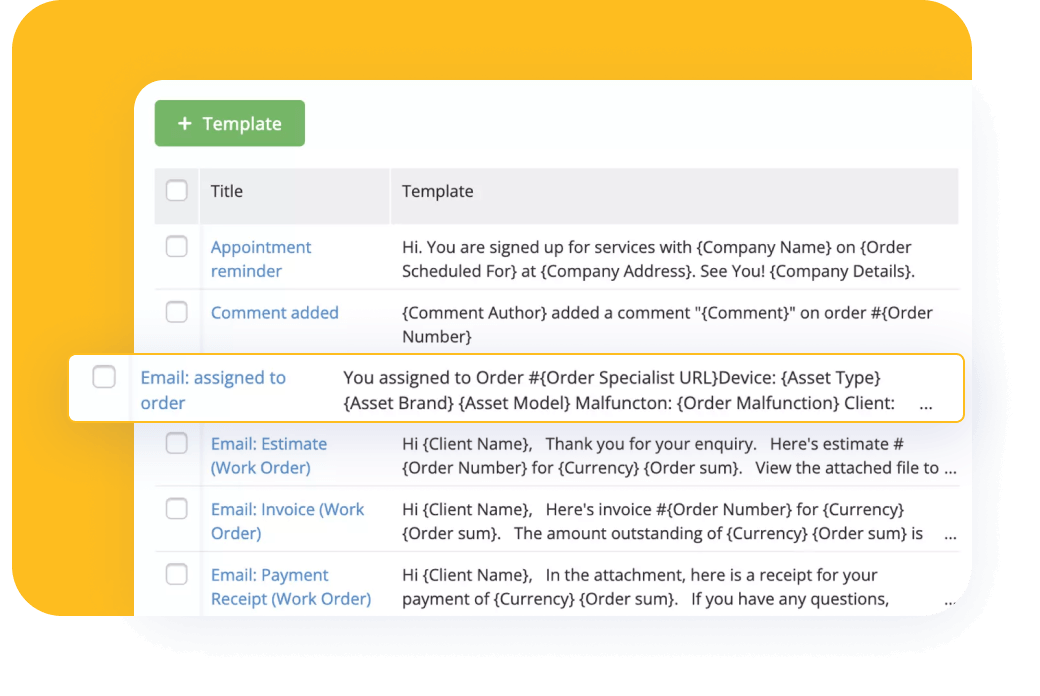
Keep everyone updated about jobs assigned or status changes in work order software.
Push notifications
Set up automatic payroll computing, accrual, and employee payouts, considering individual base salaries, commissions, bonuses, penalties, and work schedules.
Various payroll scenarios available
Coefficient set up for employees with different seniority levels
Calculations based on time worked, materials used, parts sold
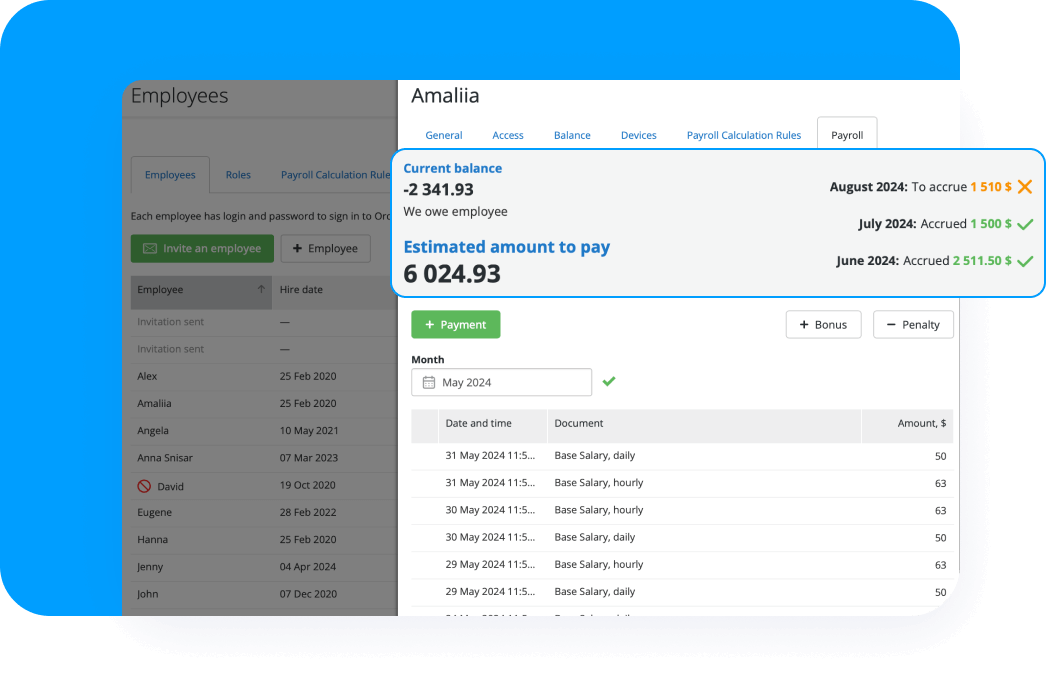
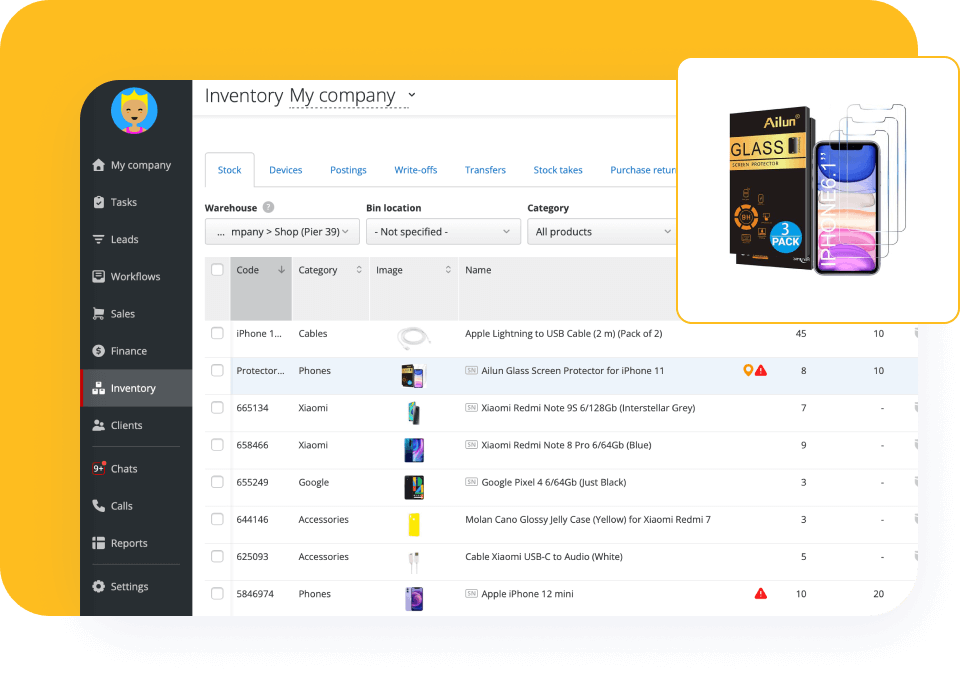
The work order software automatically deducts added products, parts, and consumables from your stock. With the asset management feature, you can keep track of equipment, devices, or vehicles to streamline repair and maintenance operations.
The maintenance history of each asset is always at your fingertips
Inventory tracking and real-time updates
Synchronization of stock levels and work orders
Create an account in Orderry and test all features for free during the 7-day trial!
Support of multiple payment methods through Stripe and a user-friendly payment button on Public Form to ensure flexibility for your clients.
Automatic alerts allow you to notify customers about status changes and promotions and request feedback.
Integrating work order software with a VoIP service simplifies the processing of incoming calls for your managers and allows you to identify customer service issues on time.
Work Order Tracking and Analytics
Orderry collects, organizes, and stores data on all works so you can track statistics for different periods in a central location and branch offices on a single dashboard.
Analyze which marketing channels bring in more work orders or have higher conversion rates to spend your budget on the most effective ones in the future.
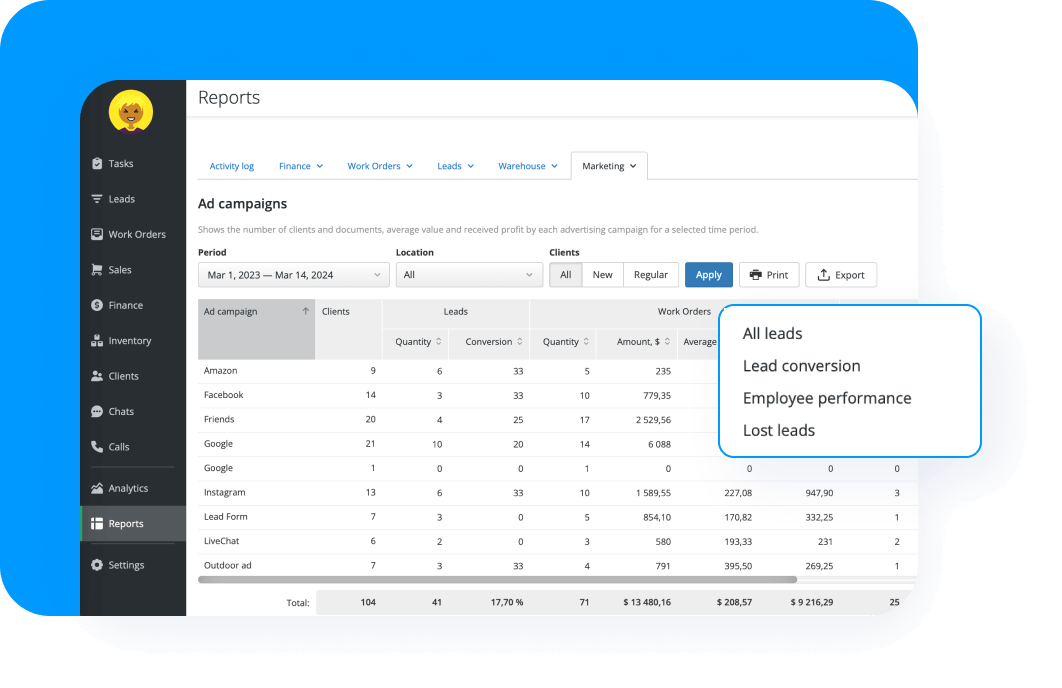
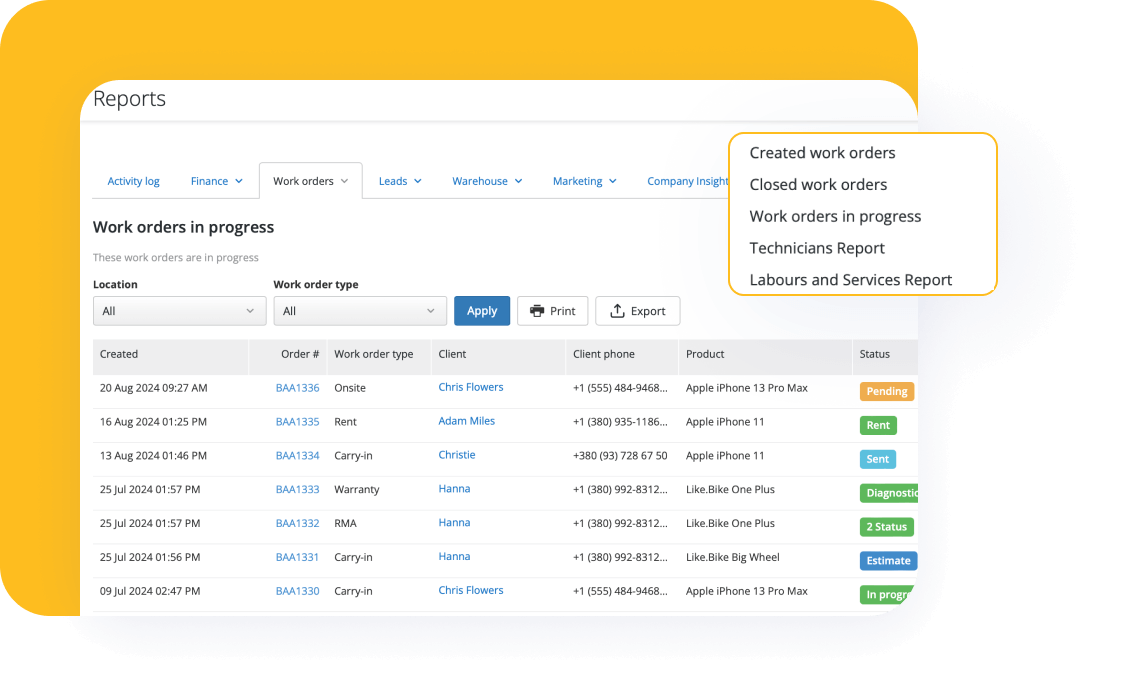
Make data-driven decisions based on accurate metrics. Work order software Orderry generates more than 20 types of reports, including:
Created and closed work orders
Work orders in progress
Performance of employees
Estimate conversions (coming soon)
Generate customizable dashboards in the Company Insights Report to reveal causes for revenue growth or decline, profitable services, or ineffective employees.
Charts for any period by location and employee
Lead number and conversion rate by an ad campaign
Average sales and the time your team spends processing work orders
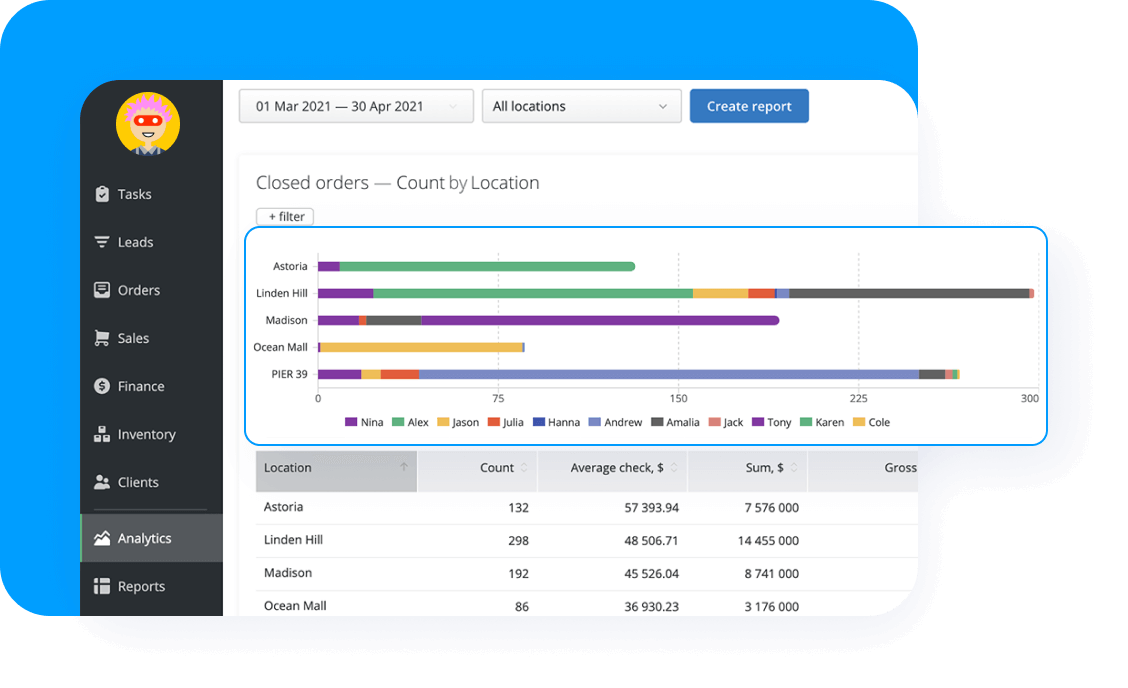
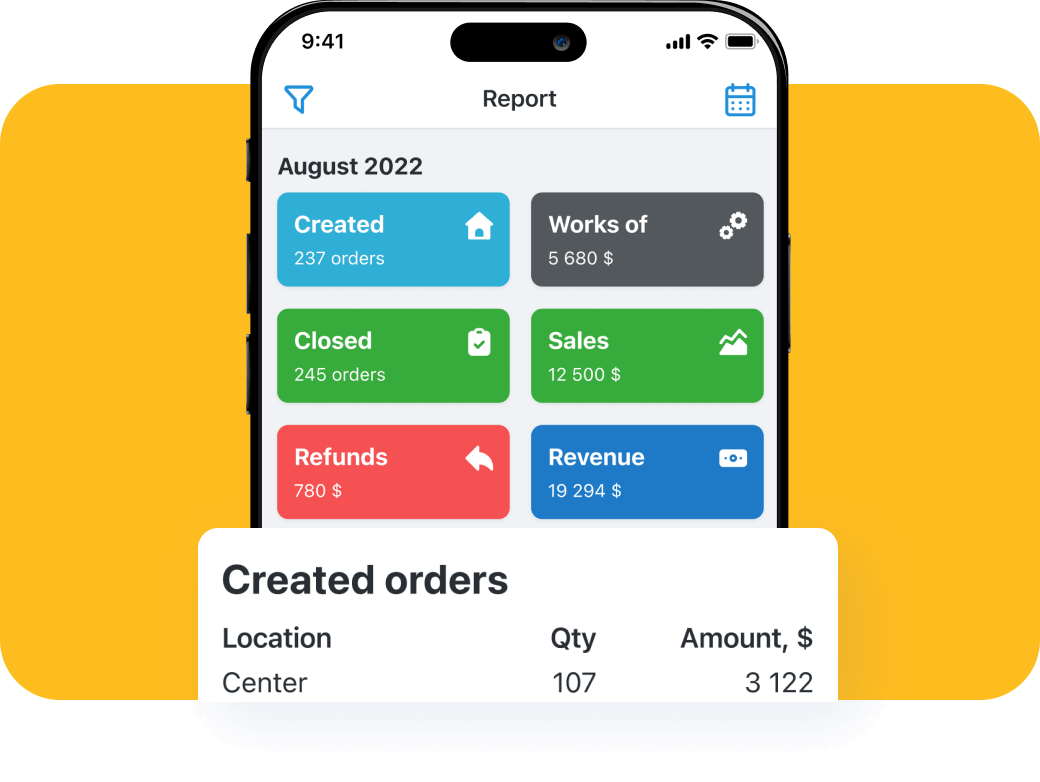
With the Orderry Business Insights mobile application, you can be efficient wherever you are. Get in touch with employees and track key business metrics on the go:
Number of jobs completed, work orders created and closed
Revenue by cashbox and company profit for the day
Customer feedback
Book a 15-minute Demo to see how Orderry can save you time = money
Suitable for one-man shops and multi-location businesses
200+ integrations in a single browser tab
Automatic synchronization with QuickBooks Online & Xero
Stripe integration to streamline payment processes
Daily backups and data encryption
Customer Support for all users
FAQ
Work order software is a digital tool service businesses use to manage and track work orders in a centralized and accessible system. It allows companies to create, assign, track, and manage work orders from start to finish, ensuring that tasks are completed on time. This software can also prioritize work orders, allocate resources, and monitor progress. Work order software streamlines employee communication, reduces errors, and improves organizational productivity.
The answer here is simple — use a centralized platform to track everything, from work orders and customer service to inventory management and asset tracking. In software systems like Orderry work order software, users can easily create, process, and close work orders from any device. In addition, you get tools to run your business efficiently like invoice generating, cost tracking, facility management, a dashboard of real-time data on KPIs, and a handy reporting capability to inform your decision-making. Orderry offers two mobile applications for mobile users—the Work Order App for employees and the Business Insights app for managers. You can access work order software from a laptop, tablet, or mobile device wherever you are.
Two such tools exist in Orderry work order software — the Work Order Scheduler and the Employee Work Schedules. With the first one, you can schedule appointments with technicians, manage call-outs, and book equipment needed to do repairs. It will also streamline your communication with customers and employees by sending notifications and reminders via SMS, email, or messengers. This feature is handy for businesses operating in field service industries.
The second tool is designed to plan your technical or maintenance team’s working time. You can keep track of working hours, days off, vacations, and sick leaves. Based on the data in the work schedules, it is also possible to set up the automatic calculation of daily or hourly wages.
Yes, they are. You can set up any work order or request form the way you need for your workflow. With the Form Editor, you can configure forms for work orders and leads, products, assets, and clients. You can disable or hide fields, make some required, set default values, bind directories, configure priority levels, etc.
You get a job, service, or maintenance request from a lead or client. Orderry work order software has many great features to automate its processing, including autofill of client and asset details, integrated service directories, creation of invoices and estimates, status chains according to different work order types, automatic alerts, employee access settings, payroll rules, inventory write-offs, etc.
Thanks to the Asset Tracking feature in Orderry, you can keep records of devices, vehicles, equipment, or other types of clients’ property they give you for service or your company's property. You don’t need an additional asset management solution to follow asset history, organize operational tasks, and schedule preventive maintenance works to save on maintenance costs, prevent equipment downtime, and increase asset uptime. You can easily create digital warehouses for assets, make transfers, add to work orders, and assign responsible maintenance managers in work order software.


