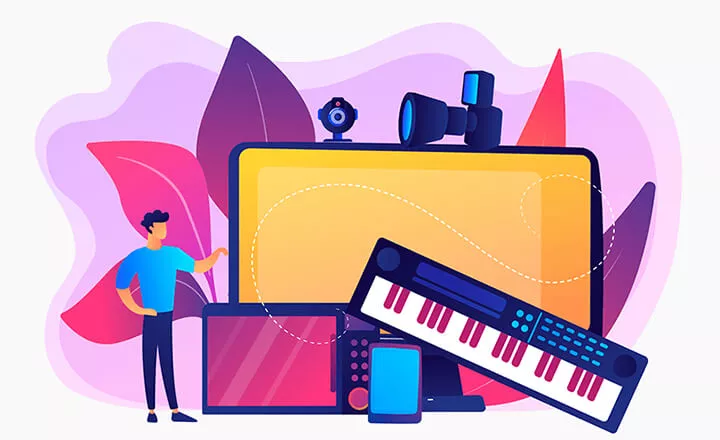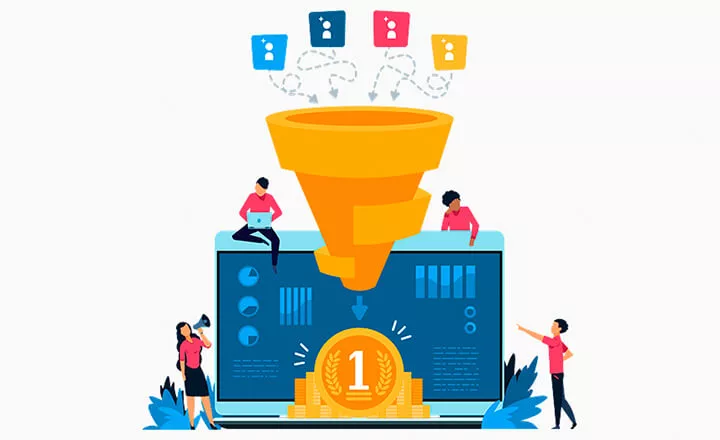Updated Finance. New Opportunities With Payments and Balances
2020 has been a challenging season, particularly notable for Orderry because of a series of major updates and new-brand features delivered. We determined early in the year that the upcoming releases would stick to far-reaching developments in Payments and Balances. This time free of disruption and effort required from users. So, at the moment there are basically three good things we want to tell you about.
- Good thing number one: updated payments and balances are now completely at your service
- Good thing number two: you’re just in time to try them after extensive testing and some final polishings
- Good thing number three: get started right away, as we keep working hard to follow up with another update quite soon.
Below let’s drill deeper into detail.
Finance Page
The first thing you're going to see is an updated title on the "Payments" page, now it reads "Finance". And a new menu tab tagged "Finance > Balances" represents your total account balance, reconciled according to all payables, receivables, and refunds you've ever had in Orderry.
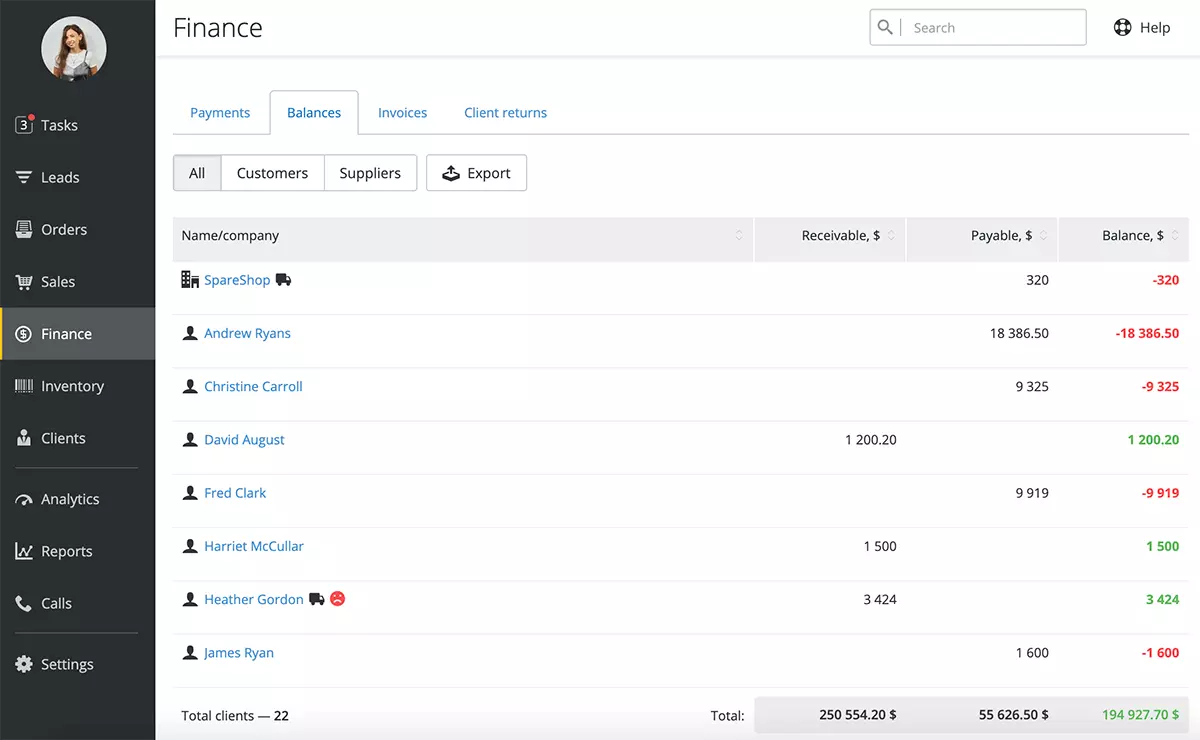
The Balances Table gives a full picture of your own balance, incoming and deducted funds, accounts payable/receivable, and balances of your clients and suppliers. This is your main database for financial data in Orderry built up with the following three columns:
Receivable. A summary of accounts receivable at your company listed by each client and supplier. This may involve credit to be paid by customers for your product or service. Or your deposit with suppliers when purchase orders go forward on a pre-pay basis.
Payable. All outstanding amounts owed by your business to customers and vendors. This commonly applies to advance payments by clients (prepayments, reserves, guarantee fees) and mutual settlements with suppliers (deferred payment terms, outstanding invoices).
Balance. Individual account balances, whether positive or negative, of your clients and suppliers. The calculation is elementary: Receivable - Payable = Balance. Eventually, this helps business owners and stakeholders decide on commercial viability and plan financing accordingly.
Balances
We’ve added a new tab menu "Balance" in the Client and Supplier Profiles to give you short-cut access to their personal balances and payment history.
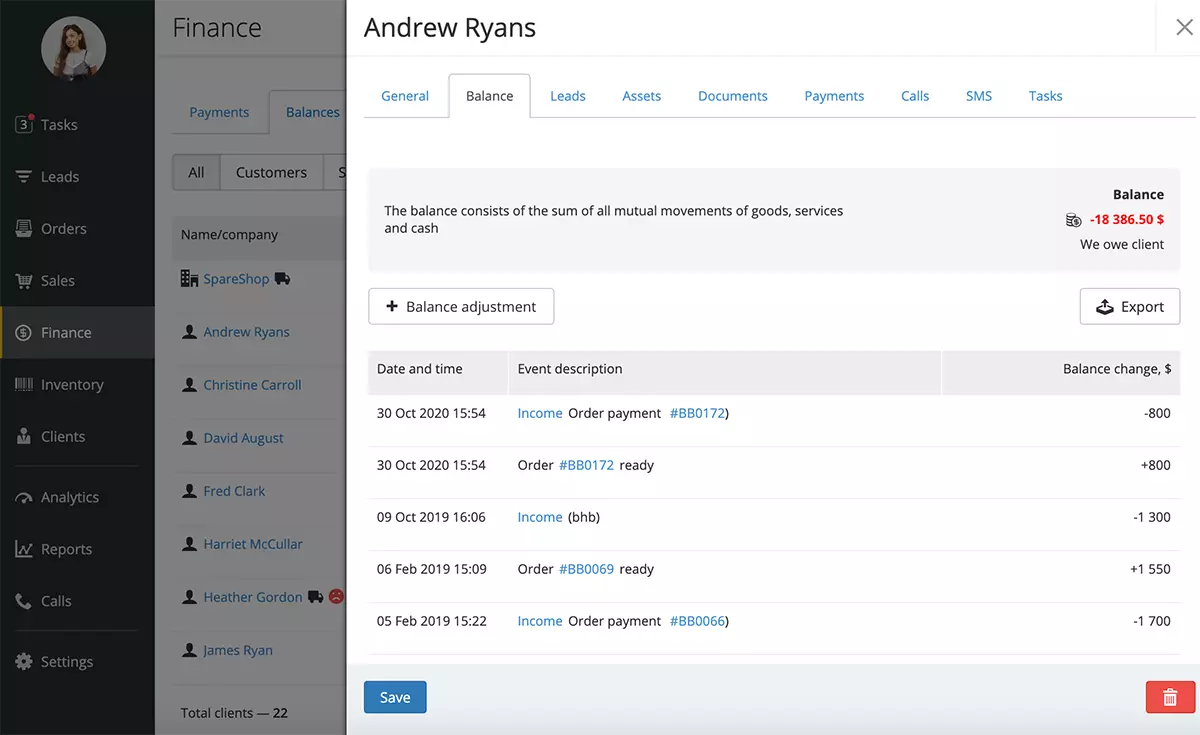
You can adjust balances in two different ways when you have to. First and foremost, you may simply re-enter data manually. Otherwise, select a corresponding cashbox on the list and make it virtual upon adjustment. We’ll automatically update balances after all.
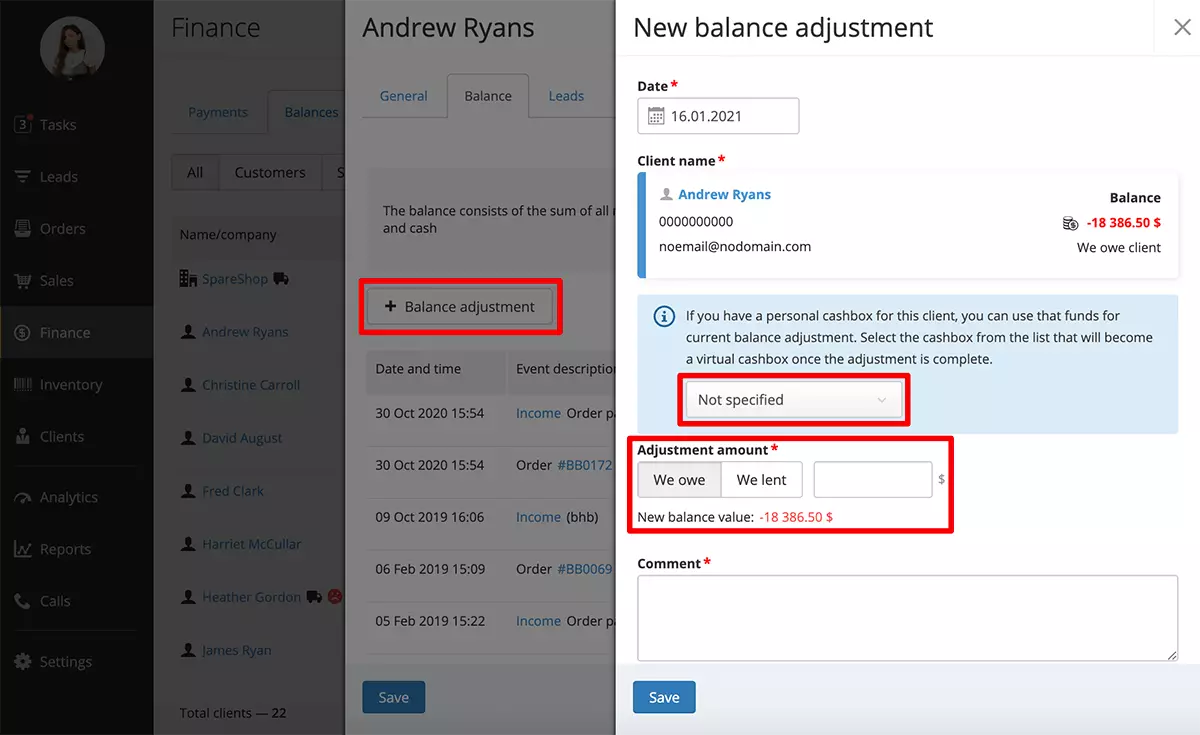
Virtual Cashboxes
What does it mean to your company? While virtual cashboxes have nothing to do with financial reporting, they are still more than helpful to streamline your cash flow, track income, measure expenditures, etc. (for example, a single global checkbox for business, different virtual cashboxes for multiple locations, including cash and non-cash payments).
Once again, the point is that virtual cashboxes do not apply to finance reporting at your company and, therefore, can be freely used for any purpose.
Debt Payments
On this same subject of cashboxes and payments, may we also introduce Debt Payments giving a green light to viable acquisition options based on agreed terms and mutual settlements. Let your clients buy even under negative balances. And vice versa, when there is a deposit account with your client (or prepaid order), debt can be settled actually without paying.
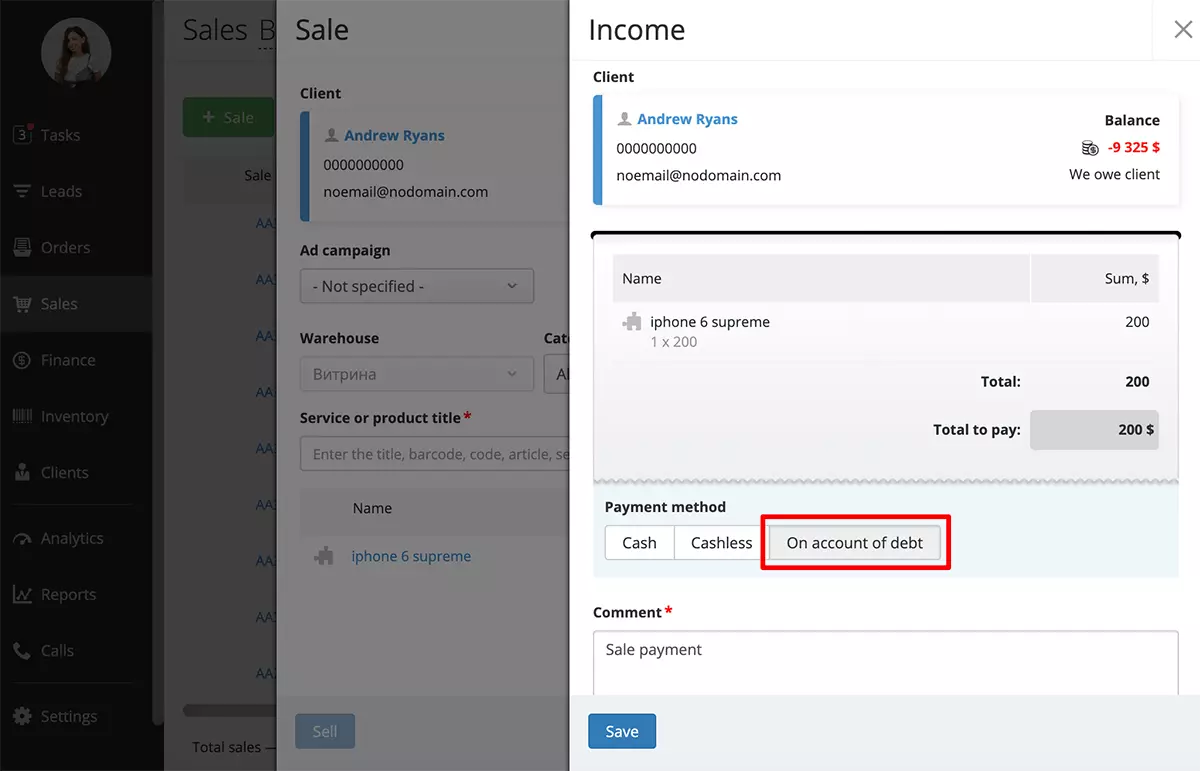
We’ve also updated your Order profiles as follows: the "Payment" menu tab got a new "+ Prepayment" button to pay accordingly, and "- Payout'' to use cash deposit as intended, for example, when it comes to client refunds. In the case the Order is assigned to the "Won" group of statuses, the "+ Payment" button will prompt to accept payments from customers.
Access Permissions
If you still have no clue where to find Finance, Balances, and Client Refunds, you just need to turn on the following access permissions found on the "Settings > Employees" page:
- "Can make payments against customer debt" — in General
- "Can see balance" — in Finance, Balance
- "Can export balance" — in Finance, Balance
- "Can export the money flow" — in Cashbox
- "Can view the client balance" — in Clients
- "Can adjust the client balance" — in Clients.
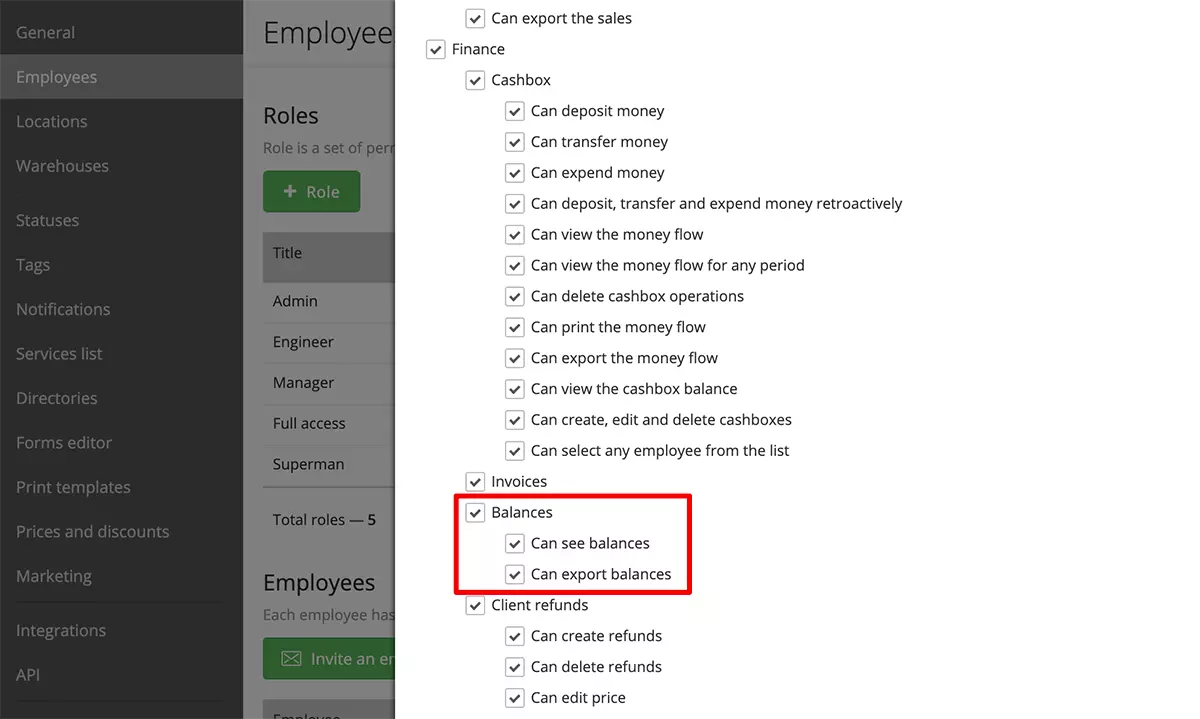
Now with improved Finance, new payments backed with balances and refunds already make things easier for business owners, their customers, and suppliers. As for employees and payroll account balances, in this context, we’re going to deliver that similar feature quite soon. Well, that would be the next stage in making your Orderry experience even better. Our team will keep you posted.